Navigate to the User Administration main page from the list of modules on the Home page.
Enter search criteria on the main page and click the
Search button ![]() .
.
Authorized users can add or edit user information for a new or existing user, including contact information for the user, on the User Details page in User Administration.
Note:If you are an externally authenticated user navigating to Rave from iMedidata:
Fields for Rave User Attributes, Restrict Prod Access, and Cannot Save in Production cannot be edited.
Rave displays "iMedidata" as the "Authenticator", the "External User Name" and the "Last External Update Date".
eLearning courses taken in iMedidata will not appear in the eLearning section.
The Credential field in the User Details section is editable and is not replicated to and from iMedidata.
You can assign or remove an externally authenticated user from a project, environment, role and study sites if the study is not connected to iMedidata.
You can assign or remove an externally authenticated user from the Rave Monitor project.
As a first step, a new user account must be created before proceeding to update user details for the new user. See Add a New User for instructions to complete this requirement.
Navigate to the User Administration main page from the list of modules on the Home page.
Enter search criteria on the main page and click the
Search button ![]() .
.

Details of the user or a list of users who meet the search criteria displays.
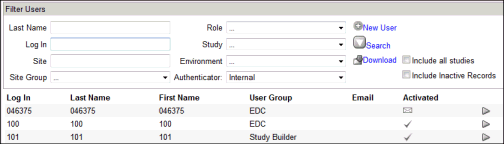
Select and click the drill-down icon![]() to view the User Details for
the specific user. If you are an externally authenticated user, the
user details also displays "iMedidata" as Authenticator,
the iMedidata User Name, and
the Last External Update Date.
to view the User Details for
the specific user. If you are an externally authenticated user, the
user details also displays "iMedidata" as Authenticator,
the iMedidata User Name, and
the Last External Update Date.
Edit User Profile information as required and click Update to save your changes. See the table below for assistance in editing the profile. For additional user actions on this page, see below.
Most fields are self-explanatory. Some fields that require elaboration are explained below with a description on how to edit these fields:
Note: The following fields are not available for editing to an externally authenticated user navigating to Rave from iMedidata:
Active
Login
Password Expires
PIN
Title, Salutation, First Name, Middle Name, Last Name
Email, Telephone, Facsimile, Credentials
User Group
Account Activation
Restrict Prod Access
Cannot Save in Production
Institution and Address fields
Language
field names |
description |
Email address that will be used for Account Activation. Enter an email address that is fully qualified, complete, and valid. (For example, name@domain.com). |
|
PIN |
Personal Identification Number (PIN). There is no restriction on the number of characters for the PIN. |
DEA Number |
Drug Enforcement Agency Number. |
Site Group |
Drop down list of site groups that enables you to assign a user to a site group. Defaulted to the site group for the administrator doing the administration. In this case, World (Parent Site Group). |
Active |
Check box indicates whether an account has been activated. To inactivate an account, click in the check box to remove the check mark. Click Update to save your changes. Note: Active is disabled for iMedidata users. |
Locked Out |
Check box indicates if a user has been locked out of the system. To unlock a user, click in the check box to remove the check mark. Click Update to save your changes. |
Login |
User name that will be used to log in to the system. |
Password expires
|
Date set to indicate when the user is next required to change his or her password. Edit the date by typing over it, keeping the same format. Click Update to save your changes. |
User Group |
Drop down list that enables you to assign the user to the user group, or grant Administrative privileges. The list also includes previously defined roles. |
Restrict Prod Access |
Check box indicates that this user is denied access to production sites. This user will also be restricted from the User Administration and Site Administration modules. |
Investigator |
Check box indicates the new user is eligible to become a Principal Investigator. Note: By checking the Investigator, it does not make the user an active investigator. |
Cannot Save in Production |
Cannot Save in Production replaces Is Clinical User prior to Rave 2014.2.0. When enabled, EDC users cannot:
|
Training Date |
Date training was completed in format dd Mmm yyyy. |
Training Signed |
When checked, it indicates that training has been completed. |
Network Mask |
Text box contains an optional IP address or machine identifier. |
Authenticator |
Read Only. The system which will be used to authenticate this user. Set to Internal for an internally authenticated user and set to iMedidata for an externally authenticated user navigating to Rave from iMedidata. Note : Externally authenticated users must create their user profile in iMedidata and connect the iMedidata user account to an existing or new Rave account. User information will automatically synchronize when the user accesses Rave from iMedidata. |
Edit or assign a user to Architect or Global Library Volume Roles and Security Group
View A user's Roles and Security Groups assignment for Architect Project and Global Library Volume
Copyright © 2014 Medidata Solutions, Inc. All rights reserved.