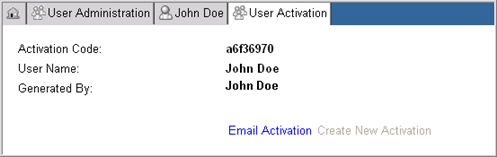
A user created in User Administration must be assigned to a user group to access Rave modules or portions of Rave.
Navigate to Rave > User Administration.
Click New User.
A blank New User page appears.
Complete all required fields that are shown in BOLD.
Complete other fields for which you have information.
Most fields are self-explanatory. Some fields that require elaboration are explained below with a description on how to edit these fields:
field names |
description |
Email address that will be used for Account Activation. Enter an email address that is fully qualified, complete, and valid. (For example, name@domain.com). |
|
PIN |
Personal Identification Number (PIN). There is no restriction on the number of characters for the PIN. |
DEA Number |
Drug Enforcement Agency (DEA) Number |
Site Group |
Drop down list of site groups that enables you to assign a user to a site group. Defaulted to the site group for the administrator doing the administration. In this case, World (Parent Site Group). |
Active |
Check box indicates whether an account has been activated. To inactivate an account, click in the check box to remove the check mark. Click Update to save your changes. Note: Active is disabled for iMedidata users. |
Locked Out |
Check box indicates if a user has been locked out of the system. To unlock a user, click in the check box to remove the check mark. Click Update to save your changes. |
Login |
User name that will be used to log in to the system. |
Password expires
|
Date set to indicate when the user is next required to change his or her password. Edit the date by typing over it, keeping the same format. Click Update to save your changes. |
User Group |
Drop down list that enables you to assign the user to the user group, or grant Administrative privileges. The list also includes previously defined roles. |
Restrict Prod Access |
Check box indicates that this user is denied access to production sites. This user will also be restricted from the User Administration and Site Administration modules. |
Investigator |
Check box indicates the new user is eligible to become a Principal Investigator.
Note: Selecting this option does not make the user an active investigator. |
Cannot Save in Production |
Cannot Save in Production replaces Is Clinical User prior to Rave 2014.2.0. When enabled, EDC users cannot:
|
Network Mask |
Text box contains an optional IP address or machine identifier. |
Authenticator |
Read Only. The system which will be used to authenticate this user. Set to Internal for an internally authenticated user and set to iMedidata for an externally authenticated user navigating to Rave from iMedidata.
Note : Externally authenticated users must create their user profile in iMedidata and connect the iMedidata user account to an existing or new Rave account. User information will automatically synchronize when the user accesses Rave from iMedidata. |
If the user has completed valid instructor-led training, complete the information required in the Training section: Instructor Name, Course Names, Training Date, and whether Training Signed (when checked, it indicates that training has been completed).
Note: In the event eLearning is not assigned to the user, access to Rave will be determined based on the Training Date and Training Signed status of the user.
Click Update.
The system registers the information and displays the User Activation Window with the new User Name and Activation code.
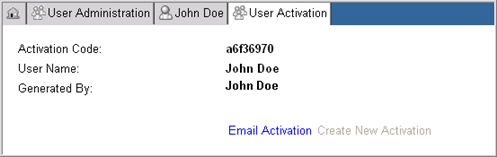
If you provided an email address, click Email Activation link to generate an email confirmation and instructions for your account activation.
To edit user account information for this new user, see Related Topics.
Copyright © 2014 Medidata Solutions, Inc. All rights reserved.