Click drill down icon ![]() for a user
and navigate to the User Details
page.
for a user
and navigate to the User Details
page.
Users can be assigned to a Role or Security Group associated with an Architect Project or Global Library Volume in the User's Details page in User Administration.
Note: If
you are an externally authenticated user with multiple EDC Roles, the
following attributes are copied from the first EDC role that you select
to the subsequent EDC roles, in the Other
Modules section on the User Details
page:
Project
Role
Security Group
Deny Access.
Navigate to the User Administration main page from the list of modules on the home page.
Filter and select a user from the User Administration main page.
Click drill down icon ![]() for a user
and navigate to the User Details
page.
for a user
and navigate to the User Details
page.
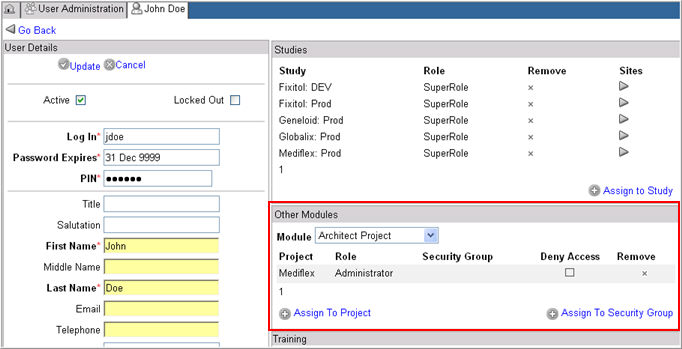
The Other Modules section displays a list of Projects or Global Libraries the user is assigned to (if any), based on the module selected, together with information on the Role associated with the Project or Global Library, Security Group assigned to (if applicable), and option to deny access to the listed project.
Note: The security group will not display if the user has been denied access to the listed project.
To assign a user to a Project, select Architect Project for Module.
To assign a user to a Global Library, select Architect Global Library for Module.
Click Assign to Project link if you selected Architect Project. Project assignment options will appear in edit mode.
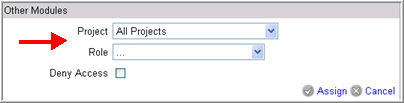
Select a Project from the drop down list of Projects. Default selection is "All Projects".
(Required) Select a Role from the drop down list of Roles. If selecting Deny Access, it is not required to select Role.
Click Assign to update the selected user with the new assignment (as shown below) or click Cancel to return to view-only mode without updating changes.

Note: If the Project Role combination (independent of security group) already exists for another user, the existing combination is overwritten.
Click Assign to Global Library Volume link if you selected Architect Global Library. Global Library assignment options will appear in edit mode.
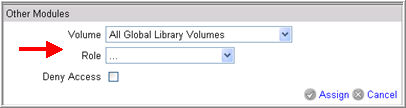
Select a Volume from the drop down list of Global Library Volumes. Default selection is "All Global Libraries".
(Required) Select a Role from the drop down list of Roles. If selecting Deny Access, it is not required to select Role.
Click Assign to update the selected user with the new assignment (as shown below) or click Cancel to return to view-only mode without updating changes.
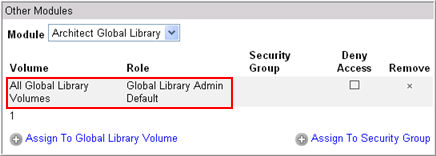
Note: If the Global Library Role combination (independent of security group) already exists for another user, the existing combination is overwritten.
To assign a Security Group for the user, select Assign to Security Group link. Security Group assignment options will display in edit mode.
Note: iMedidata users can only be assigned to security groups in iMedidata. The Assign to Security Group link is disabled for iMedidata users.

Select a Security Group from the drop down list of security groups. Default is the first Security Group in the list.
Click Assign to associate the Security Group with the user.
To view all of the user's roles and security group affiliations for Architect Projects and Global Library Volumes, click Roles and Security Groups Affiliation link on the left navigation bar. See Related Topics for more information.
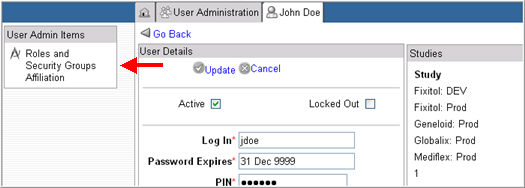
In the Other Modules section, select a Project-Role or Global Library Volume assignment.
Click X in the Remove column.
Note: iMedidata users cannot be removed from a Project-Role or Global Library Volume assignment in Rave.
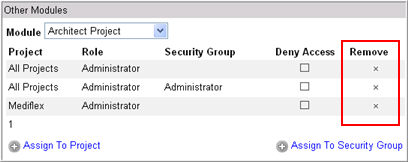
Note: If a user is associated with an already listed security group, the user is removed from the security group.
Copyright © 2014 Medidata Solutions, Inc. All rights reserved.