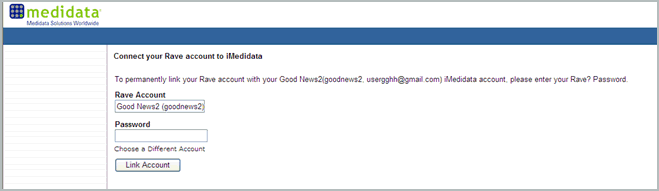
The Rave Connection page links existing iMedidata accounts to existing Rave accounts. You will arrive at the Rave Connection page if you access Rave for the first time from iMedidata with an unconnected account. Subsequently, if you connect to another Rave URL, you will arrive at the Connection page again, thus allowing you to connect all your Rave accounts to a single iMedidata account.
Note: An unconnected account is a Rave account that uses Rave credentials for authentication. Rave looks for an email address, user name and password match to authenticate the credentials you enter. If there are multiple email addresses for the same login, the Connection page displays a selection of Rave accounts to choose from. If there is no email match, Rave creates a new account automatically.
Login to iMedidata with your user name and password.
Select a Rave Study.
The Rave Connection page appears with login option to enter password or PIN (if configured for authentication).
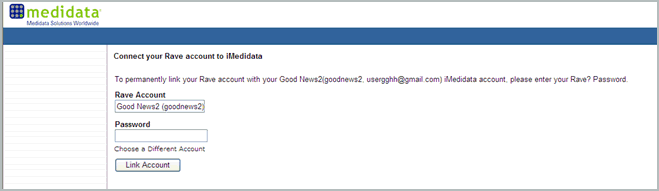
The following scenarios describe when you are likely to arrive at the Rave Connection page from iMedidata:
|
IF You access Rave for the First time with... |
AND... |
|
A single EDC Role |
there is a single Rave account with a matching email or user name. |
|
Multiple EDC Roles |
there is a single Rave account with matching email or user name. |
|
A single EDC Role |
there are multiple Rave accounts with matching email or user name. |
|
Multiple EDC Roles |
there are multiple Rave accounts with matching email or user name. |
|
Multiple User Groups assignment |
there is a single Rave account with matching email or user name. |
|
A single User Group assignment |
there is a single Rave account with matching email or user name. |
|
A single User Group assignment |
there are multiple Rave accounts with matching email or user name. |
|
Multiple User Groups assignment |
there are multiple Rave accounts with matching email or user name. |
If you have a single EDC Role or a single User Group assignment and a single Rave account, enter your password or PIN (if required for authentication) and click Link Account.
Rave authenticates the credentials, sets the current URL to "iMedidata" on the My Profile page in Rave, connects the single Rave account to iMedidata and, takes you to the requested study in Rave EDC.
If you have multiple EDC Roles or multiple User Groups assignment and a single Rave account, enter your password or PIN (if required for authentication) and click Link Account.
Rave authenticates the credentials and takes you to the Role Selection page.
If you have a single EDC Role or a single User Group assignment and multiple Rave accounts with matching email or user name, select an account from the drop down list, enter your password or PIN (if required for authentication), and click Link Account.
Rave authenticates the credentials, sets the current URL to "iMedidata" on the My Profile page in Rave, connects the single Rave account to iMedidata and, takes you to the requested study in Rave EDC.
If you have multiple EDC Roles or multiple User Groups assignment and multiple Rave accounts with matching email or user name, select an account from the drop down list, enter your password or PIN (if required for authentication), and click Link Account.
Rave authenticates the credentials and takes you to the Role Selection page.
(Optional) Click Choose a Different Account if you want to connect to a Rave account that is not in the drop down list. You must know your user name and password for the Rave account.
(Optional) Click Choose a Different Account if you want to create a new Rave account from iMedidata.
Copyright © 2011 Medidata Solutions, Inc. All rights reserved.