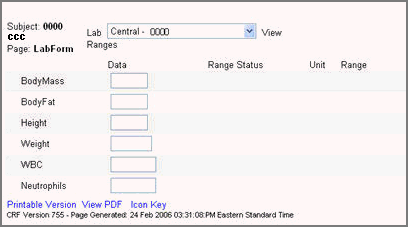
If there is at least one field on a form that maps to an analyte, Rave prompts for the lab name. A standard form displays a Lab Header when there is at least one active field on the form that is associated with a Lab Analyte.
The Lab Header displays:
An alphabetical dropdown of all the active Labs, central, local, reference or alert labs, associated with a study site.
An option to enter a new local lab or edit a local lab.
A Link to the Lab Maintenance page where you can enter references ranges for an existing local Lab or create new version of the range.
Lab fields on a form associated with a Lab Analyte include:
Units Column - lab units defined for each Analyte
Reference Range Column - reference ranges defined for each Analyte
Entry boxes - to enter lab values for each Analyte.
Navigate to a Study > Site > Subject > a form associated with an analyte.
The form displays a header with the last selected lab in the lab dropdown together with units and reference ranges defined for the lab and the analytes assigned to the lab fields.
System checks for any default lab assigned to the study site.
None - user must select a lab or "Units Only" from the dropdown.
Local - if there is only one local lab, the system automatically selects it.
Central - if there is only one central lab, the system automatically selects it.
Units Only - system collects units on the form.
Note: A default lab does not prevent you from selecting another lab from the dropdown of labs on the lab form.
Select a Lab from the Lab dropdown list if None or Units Only is set as default for the study site.
Note: If you select the unfiltered search line (...) from the lab dropdown, the system blanks out all Units and Reference Ranges that are on display.
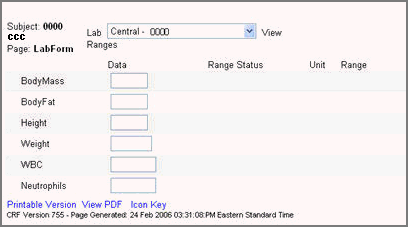
Enter a value for the lab field for each Analyte.
Click Save.
The system updates the information. For information on how the system interprets the data on submission, see CRF Submission for Lab Fields.
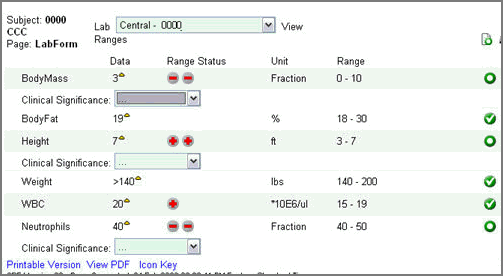
Copyright © 2014 Medidata Solutions, Inc. All rights reserved.