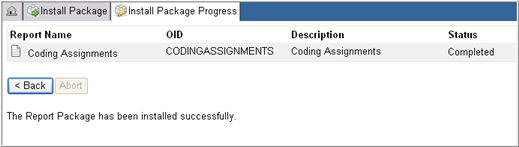
At the end of reviewing selected reports in the report package and viewing the overwrite settings for SQL objects in the Install Package Warnings page and resolving conflicts in reports (if any), the user may proceed to install the eligible reports.
Access Install Package in Report Administration.
Browse and locate package file to install.
Select reports to install as described in Upload a Report Package.
Click Install Eligible Reports button.
Confirm package installation in the confirmation popup window.
Report Packager installs the package file and displays the installation status in the Status column on the Install Package Progress page. At the end of an error free installation, a success message displays to confirm completion of the installation. All actions taken by the Report Packager to install reports are logged.
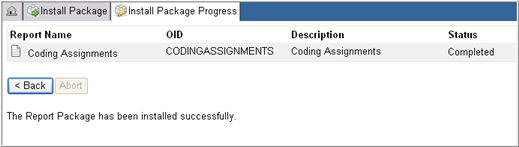
Note: If during installation you click the Abort button, the system will stop installation and roll back any installation work related to the report that is currently being installed. A message will display which reports were installed and which reports were not installed.
All Actions that are taken by Report Packager to install reports are logged. All logged events displays the user ID and the date and time stamp.
The following table describes the Type of Log and the Logged Actions taken at the package level, report level, report part level, and when copying report permissions:
|
LOG TYPE |
DESCRIPTION |
LOGGED ACTIONS |
|
File |
Event Logs for installation actions taken at the package level. |
|
|
Report |
Event Logs for installation actions taken at the report level. |
|
|
Report Part |
Events Logs for installation actions taken at the report part level. This includes the rpt file, help files, and SQL objects. |
|
Copyright © 2010 Medidata Solutions, Inc. All rights reserved.