
There are five stages to creating a report package:
Select reports from a list of available reports to include in package.
Review selection and confirm package creation.
View status of package creation.
Set overwrite permissions for each SQL object.
Save package to local drive.
Click Create Package link in the left navigation bar on the Report Administration main page.
The Create Package page displays a list of available custom and standard reports.

Click the check box for one or more reports to include in the package. If there are reports listed on multiple pages, click on the page numbers at the bottom of the table to navigate to the rest of the pages.
Once selected, click Continue.
The Create Package Progress page displays the reports selected for the package.
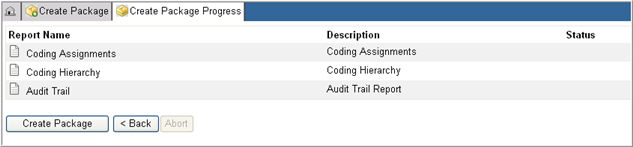
You may click Back to return to the list of reports to make your selection again or click the Create Package button.
Click OK to confirm package creation.
The Report Packager extracts the report files, the report settings, and the report SQL objects and displays the following extraction status for each report as it gathers the required information:
In Progress
Completed
Blank ( if not yet started)
Note: If the system encounters an error during the export of one or more reports, the report status will show Execution Error. Click the status link to display details for the execution error. To fix the error, click the Back button to return to the Reports selection page. Remove the report (s) that caused the failure and create the report package again.
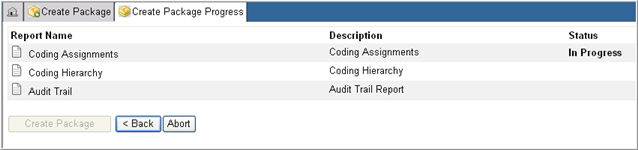
At the end of the export process, if there are no errors and the system displays Completed status for every selected report, the Create Package Settings page displays to set overwrite permissions.
Note: If during the export process, the system encounters an error that is not associated with any report, an error message will appear. Click View to see the error details.
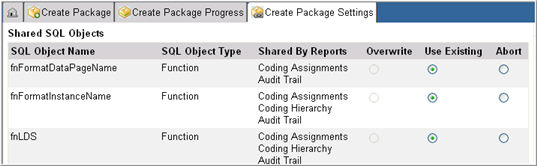
When overwrite permissions have been set, click Download Package.
In the Save File Dialog window, locate a folder and save the file.
The Report Package file is a single zip file and contains the following files:
|
FILE TYPE |
DESCRIPTION |
QUANTITY IN ZIP FILE |
|
Manifest File |
XML file that contains the list of reports in the package, as well as the report properties and overwrite settings. |
One per package |
|
Crystal Report |
Encrypted crystal report file for the packaged report. |
Zero to many per report |
|
SQL Objects |
Encrypted SQL objects required to run the packaged report. |
Zero to many per report |
|
Report Definition XLS file |
Encrypted spreadsheet that contains all of the report properties. |
One per report |
|
Help Files |
The localized help files for the packaged report. |
Zero to many per report |
Copyright © 2010 Medidata Solutions, Inc. All rights reserved.