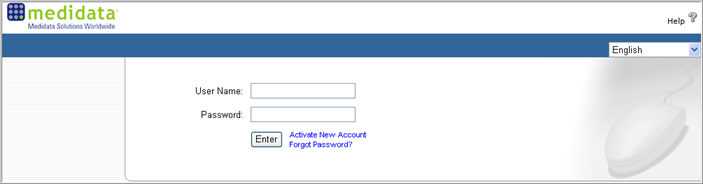
To access Medidata Rave®, you must activate your account using an Activation code provided by your administrator or a Medidata account administrator.
Access to Rave is restricted by Instructor led training in conjunction with any eLearning requirements for the user. Upon logging in to Rave with a valid User ID and password, access to the studies in EDC will be granted to the user based on the following system assumptions:
If you have not been assigned to any Rave eLearning, then access to Rave and to all Studies assigned to you will be based on a valid Training Date for your Instructor led training. If there is no training date in the system, you will be denied access.
If you have a valid Training Date and have been assigned to Rave eLearning to access a specific Study or Studies, then you will have access to Rave. However, the Studies specified as requiring eLearning will not be accessible until completion of training.
If you have access to one Study and one Role and have incomplete eLearning, you will be directed to the eLearning Home page upon log in.
If you have several Studies and several Roles and have not completed training on any of them, you will be directed to the Rave Home page upon log in, where you can choose which study to complete training for.
Note: A user who has not completed training can still access Rave by navigating to the Rave Home page. Rave will grant access to any non-EDC modules that have been granted to the role, but will not allow access to any Studies, as per training access rules.
Rave uses a cookie-based authentication to track and manage session information. The system will place a unique session cookie on your personal computer, and will check for its presence on every initiation of a browser session. If the cookie is not found, the session information will be lost and you will be prompted to re-enter your password.
At very high security settings, Rave will not work unless you declare the Rave URL safe by adding the <customer>. mdsol.com web address to the allowed sites list. For instructions on how to access Rave with high privacy settings, see Related Topics.
Access a working Internet connection of choice.
Enter the URL for the study you are working on. This is generally: http://[name]. mdsol.com. The web address must not contain the letters " www".
Press Enter or Return.
Note: Externally authenticated users cannot login directly to a Rave URL. They must login from iMedidata using their iMedidata User Name and Password.
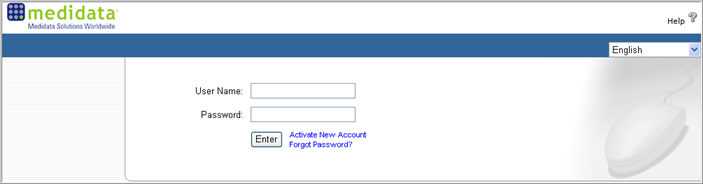
Select a language you want to work in from the dropdown list of languages available for this installation. The system will dynamically reset the labels and links in the selected language. For example, if you select Japanese, the system will reset the labels and links in Japanese. The default is English.
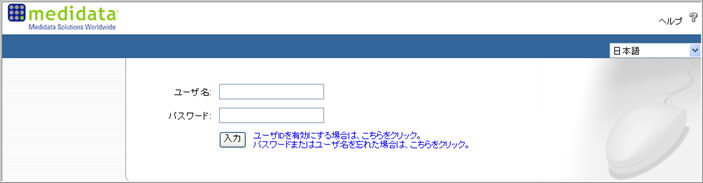
Enter User Name and Password. User names and Passwords are case sensitive. (For example, AAA is not the same as aaa)
Click Enter.
You will be directed to the Rave Home page or the eLearning Home page depending on your conventional and/or eLearning training requirements and status.
Note: The End User License Agreement ( EULA) may appear when a user successfully activates the user account and/or when the user logs in. This occurs if the configuration for the License Agreement is set up in the Configuration module Other Settings section and there is no record of the user's date and time agreement to the License agreement in the system. For information see Related Topics.
If you forget your password or user name, follow instructions in Forgot Password or User Name?
If you have questions about your training requirements, retrieving your PIN or generally want to reach Medidata Help desk with a question, see Customer Support.
Copyright © 2013 Medidata Solutions, Inc. All rights reserved.