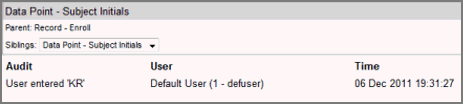
All changes made to a data point are tracked in an audit trail. You can view the audit trail if you have the See Audits role permission. Depending on the audit trail restriction configuration for your role and the audit type, changes you make to the form data and/or folders on the task list are tracked in an audit trail.
Audit Trails are filtered by:
Mapping audit to audit types, and the corresponding role actions
Your role and data point status
Your role permissions and their associated implied permissions.
To view how audits are mapped to audit types and the corresponding role actions see Audit Trail Filtering Mechanism.
The audit trail includes information on:
Action performed on the field
User First Name, Last Name, User System ID, and Login Name of the user that performed the action. The login and user system ID are unique identifiers for each user in Rave.
The time and date of the action
The Parent record of the current data point - Navigate to the audit trail of the parent of the current data point. For example, data point Ethnicity has a parent Demographics, the form where the data point resides. Demographics has a parent Screening, the folder where the Demographics form resides, and so on.
Sibling data points on the same form - navigate to the audit trail of other data points on the same form by selecting the data point from the sibling dropdown.
Annotation or comment field - displays when the user has permission to add comments.
If your action results in more than one audit, each audit will have its own distinct date time stamp. This is true even if your action generates two entries simultaneously.
Navigate to a Study > Site > Subject > A complete form.
Click the data status icon for a data field to view the audit trail for the field.
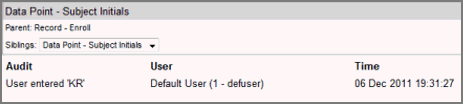
Copyright © 2014 Medidata Solutions, Inc. All rights reserved.