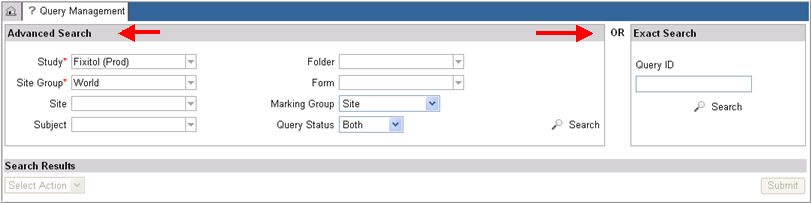
Users can search on queries from the Query Management page.
Perform an advanced query search
Select Query Management from the list of Installed Modules on the Home Page. Query Management main page will appear.
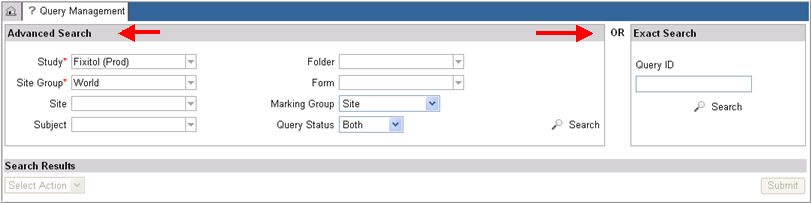
To perform an advanced search for a query, select information in the search list provided for each search criteria. Tab to move from one search text box to another to select information.
Study - (Required) Default is listed first in the alphabetical list.
Site Group - (Required) Select a site group for the selected study. Default is World.
Site - (Optional) Select a site within the selected site group. Default is All Sites.
Subject - (Optional) Select a subject within the selected site. Default is All Subjects.
Folder - (Optional) Select a folder for the selected subject or perform a wild card search.
Form - (Optional) Select a form for the selected folder or perform a wild card search.
Marking Group - (Optional) Select a marking group from the list of all marking groups displayed.
Query Status - (Optional) Select a query status (Both, Open, Answered). Defaults to Both.
Click Search
 to
execute the search.
to
execute the search.
The system will display information on the following in the Search Results section:
Query ID
Site
Subject
Folder
Form (will appear as a link for users with permission to view the specific eCRF)
Field
Field Data
Query Text
Marking Group
Query Status

If the system finds no results, it will display an error message.
Note: Users with permission to view a particular eCRF will see the form displayed as a link in the search results. Navigate to the eCRF by clicking this link. To return to the Query Search screen in Query Management, click Go Back to Query Management on the eCRF. You will not lose the search parameters and the search will refresh. See Forward Queries for more information.
In the Exact Search section, enter a Query ID in the text box.
Click the Search
icon  .
.
The system will display information based on the Query ID.
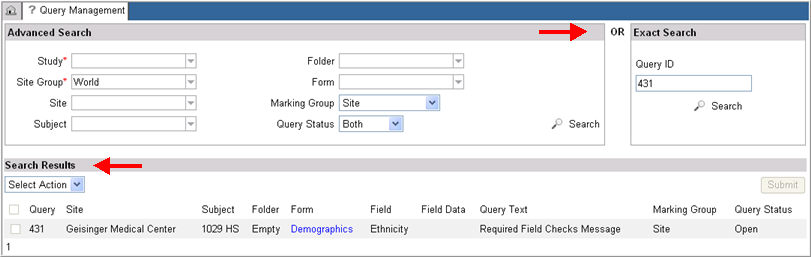
To forward a Query to a Marking group, see Forward Queries.
Copyright © 2010 Medidata Solutions, Inc. All rights reserved.