In field designer, click the arrow icon ![]() for the new field.
for the new field.
When adding a field to a form that collects data, a Variable is used to identify the data points within Edit Checks. A variable can be used in multiple places (for example, a Date may be used for Visit date, Birth date, Informed Consent date, etc.) and it retains its format, dictionary, and unit dictionary settings everywhere it is used.
Fields are required when adding a variable to a form. Variables are required in all cases except when the user is defining a label (information displayed to the user with no control in which the user can enter text).
When adding a new field, a user can use an existing variable or create a new variable. Variables are created by giving the variable a new name, format, dictionary (if applicable), and a unit dictionary (if applicable).
Note: To add a data collection field to a form, field and variable properties are required and must be defined. To add a label to a form, only field properties are required.
In field designer, click the arrow icon ![]() for the new field.
for the new field.
The variable setting fields for the field will display blank fields.
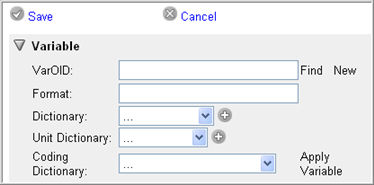
Enter a Variable OID. This is the unique identifier for the variable.
The variable OID must be:
minimum 1 alphanumeric character
maximum 50 alphanumeric characters
no spaces
no special characters
Note: On Save, the system converts the user-entered variable ID to upper case. And once updated, the field becomes non-editable.
Enter a Format. The format determines how data is entered and stored within Rave.
The following formatting options can be entered when creating a variable:
$ followed by a number to accept strings of length the number was entered.
dd MMM yyyy to apply date format to a field
Note: The system accepts a dd MMM yy date format. However, it uses 30 as the cut-off year. For example, if you specify yy=21, the system accepts the year as 2021. if you specify yy=31, the system will recognize the year as 1931.
x.x where x is the number value of numbers that are accepted before and after the decimal in a field.
Note: If a field is associated with an Analyte, the format text box will only accept numeric entries.
For more information on Formats, please see Related Topics.
Specify a Data Dictionary (if applicable) for the variable from the drop down list or you may add a new Data Dictionary. A dictionary can be a sequence of radio buttons or a drop down list that gives the user a series of options (for example, Yes, No, or Unknown) rather than entering free-form text.
To add a new data dictionary, click Add New ![]() .
.
Specify a Unit Dictionary (if applicable) for the variable from the drop down list or you may add a new Unit Dictionary. A unit dictionary enables a user to enter measurable data (for example, height) on the eCRF using varying units of measurement (for example, inches, centimeters).
To add a new unit dictionary, click Add New ![]() .
.
Note: If a field is associated with an Analyte, the system uses the Lab Unit Dictionary assigned to the Analyte and ignores the Unit Dictionary defined (if any) for the associated Variable.
Specify a Coding Dictionary from the drop down list (if applicable). The drop down list displays coding dictionaries for Rave coding identified as Rave + Dictionary Name + Version and Medidata Coder coding dictionaries identified as Coder + Dictionary Name.
Note: The following conditions hold true for Coder coding dictionaries in Rave:
A coding dictionary that is not registered for the specified Rave Project in Coder will not appear in the drop down list.
A Draft cannot have a combination of fields with both Medidata Coder and Rave Coder dictionaries applied. If you attempt to publish a draft with both types of coding dictionaries defined for the fields, it will result in an error. Only one coding dictionary can be applied to the fields in the draft.
A Draft in a Project cannot be published if it has a field associated with a coding dictionary that is not registered with the Project in Coder.
When you select a Coder Coding Dictionary and click Save, a Coder Configuration button appears. For information on configuring Coder for coding fields on an eCRF, see Rave Coder Configuration.
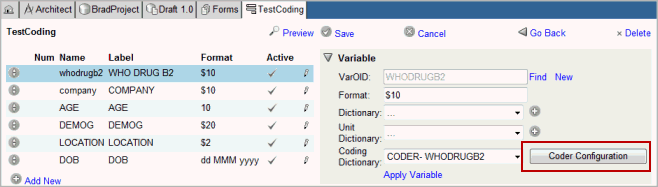
Note:If a field is associated with an Analyte, you cannot select a Coding Dictionary. The system will display an error.
The system updates the variable properties for the field.
Click the Find link in the Variable section.
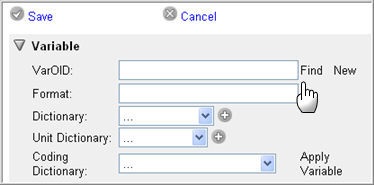
The system will display a Find Variable section where you can search for a variable by form, field, variable, or perform a text search.
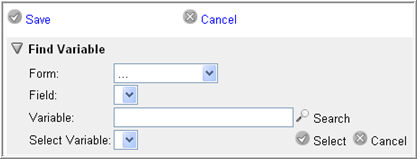
Copyright © 2014 Medidata Solutions, Inc. All rights reserved.