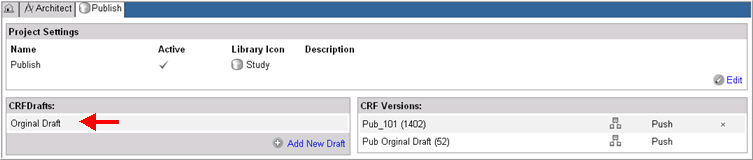
The overwrite function applies all changes from a CRF draft to a published version; takes appropriate action on CRF data for subjects assigned to the CRF version; and, allows the user to rerun all derivations and edit checks on any of the affected subjects.
A CRF version that is not locked, and has never been pushed to a production environment, can be overwritten by an existing CRF draft.
Note: A CRF version that is referenced by a production study, or a study site or subject within a production study cannot be overwritten. Likewise, a CRF version that has been updated by Rave Remote cannot be overwritten.
Select and navigate to the Project main page in Architect.
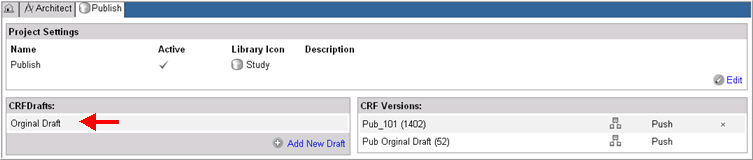
Select a CRF Draft whose CRF version you want to overwrite.
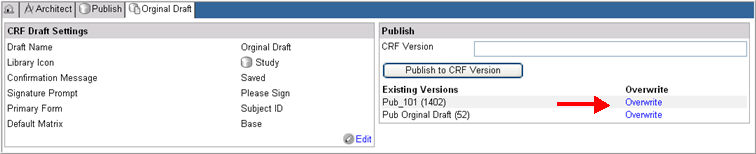
An Overwrite link will appear in the Publish section for a CRF version that is not locked, and has not been pushed to a production environment.
Select and click Overwrite for an existing CRF version.
The overwrite will trigger an alert for confirmation. Click OK to continue.
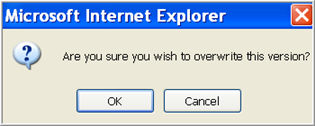
Confirming the overwrite will begin the operation and complete the process. At the end of a successful overwrite, the system will generate a message indicating the overwrite completed successfully.
The overwritten CRF version will have the following characteristics:
New objects in the CRF draft will be added to the CRF version. For example, new forms, etc.
For objects that exist in both the draft and the published version, as determined by a common OID, all properties will be updated according to the draft. For example, a new help text in the CRF draft for a form will be applied to the form in the published version.
Objects that exist in the published version but not in the CRF draft will be removed.
If a CRF version is included in a CRF Migration plan, then the plan is automatically generated. This will remove all Object mappings, local configuration settings, saved Edit Checks, and matrices configurations. To understand how these changes are applied to subject data, see Related Topics.
Note: If any errors occur during the overwrite process, the error will display a "server error" and the process will roll back.
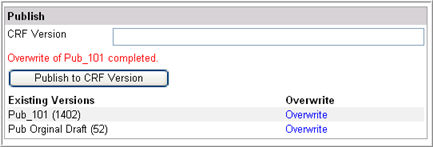
For each overwrite that occurs, the published date and time, including the user is tracked, together with a Restore icon ![]() in the Version History section on the CRF version page.
in the Version History section on the CRF version page.

To restore a draft, see topic on Restore a CRF Draft.
Copyright © 2014 Medidata Solutions, Inc. All rights reserved.