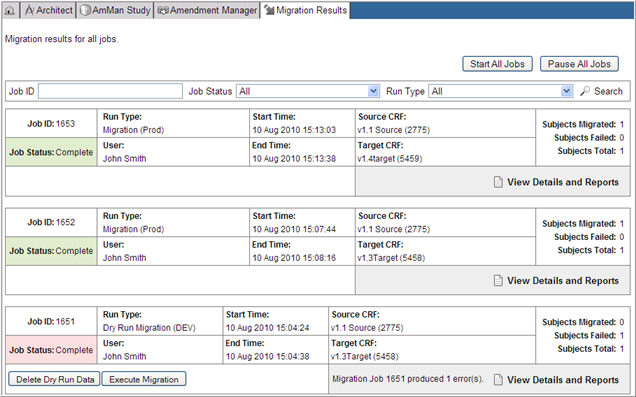
The Migration Results page shows a history of all Migration jobs for the Project. On this page, you can view the status of all migration jobs as well as details and reports of all migration jobs. Migration jobs are listed by job number in reverse chronological order with the most recent job on the top of the page.
Select a project on the Architect main page and navigate to the Project main page.
Select Amendment Manager in the left pane.
Select Migration Results in the left pane.
The page displays the following information related to the history of all Migration jobs for a project:
Job ID - system generated number for the migration job
Job Status - Status: Scheduled, Complete, Paused, or In Process
Note:The status "Scheduled" is a link to the Amendment Manager Scheduler page, where the job can be scheduled to run at a desired time and date.
Run Type - Migration Run Type: Migration, Migration (Legacy), Dry Run Migration, Dry Run (Legacy)or Publish Checks
Note: Migration (Legacy) and Dry Run Migration (Legacy) refers to migration jobs that were run in Rave 5.6.3 or an earlier version. These legacy jobs do not have details associated with them, and so the link to the Details and Reports is not available.
User - Name of Rave user who ran the migration job
Start Time - Date and time the migration job is scheduled to start
End Time - Date and time the migration job is scheduled to end
Source CRF - Source CRF for the migration job
Target CRF - Target CRF for the migration job
Subjects Migrated - Number of subjects that have successfully migrated for the job. This number updates dynamically.
Subjects Failed - Number of subjects that have failed the job. This number updates dynamically.
Subjects Total - Total number of subjects selected for the migration job.
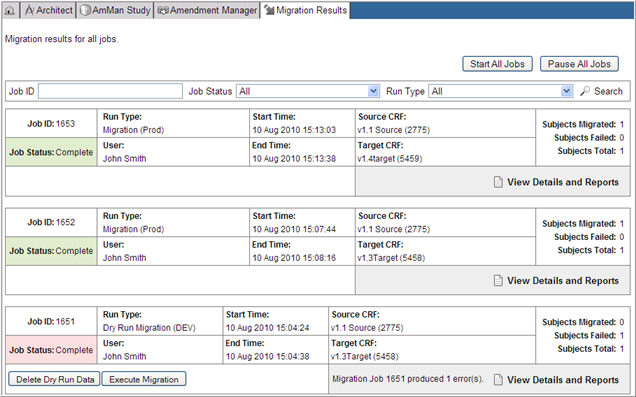
(Optional) Filter migration jobs by Job ID, Job Status, or Run Type and click Search ![]() . The migration job displays search results as per the filter.
. The migration job displays search results as per the filter.
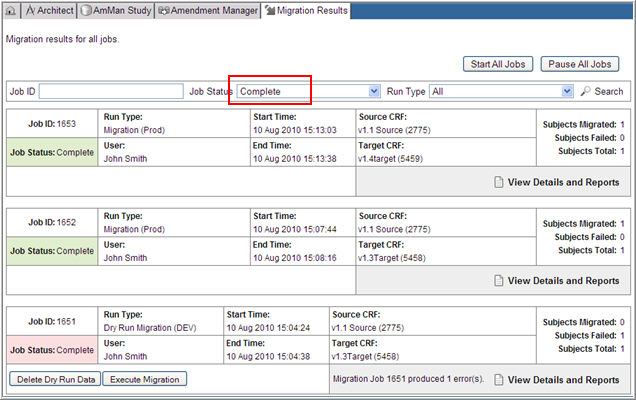
(Optional) Click Pause Job to pause a migration job that is in progress. This button displays only for a migration job that has a status of In Process.
(Optional) Click Delete Dry Run Data to delete subject data for dry run subjects. This button displays only for a Dry Run job that has at least 1 subject successfully migrated and the job has status of Complete.
(Optional) Click Execute Migration to run a dry run job that has completed successfully. This button displays only for a Dry Run job that has a status of Complete.
(Optional) If there are errors, the count of errors that may have occurred displays a link Migration Job xx produced x error (s). This count updates dynamically. Click the link to access the Migration Results Details page.
Note: For Migration (Legacy) and Dry Run Migration (Legacy) jobs, the error count displays but the link is unavailable.
(Optional) Click the View Details and Reports link for any migration job that has a status of In Process, Paused, or Complete to go to the Migration Results Details page.
(Optional) To start all paused jobs, click Start All Jobs button on the top of the page. You can also start individual jobs by clicking the Start All Jobs button.
(Optional) To pause all in process migration jobs, click the Pause All Jobs button. You can also pause individual jobs by clicking the Pause All Jobs button.
Copyright © 2014 Medidata Solutions, Inc. All rights reserved.