
The first step in the Wizard is to determine from which Source the objects will be copied from. Sources are assigned in the Define Copy Sources page.
Source is the Global Library or Project Draft or Version we are copying from and Target is the Draft we are copying to.
Select and navigate to the Target draft page from the Architect home page.
Click Copy to Draft link on the left navigation bar to navigate to the Library Wizard.

The selection tree displays all copy sources available in two categories: Global Library and Projects. The tree may contain multiple levels and sub-levels.
Note: Proposed Global Library Volumes are only displayed if the target is a Global Library draft.
Click the Plus (expand) icon to view the sources within each category. Use the Minus (collapse) icon to hide the sources.
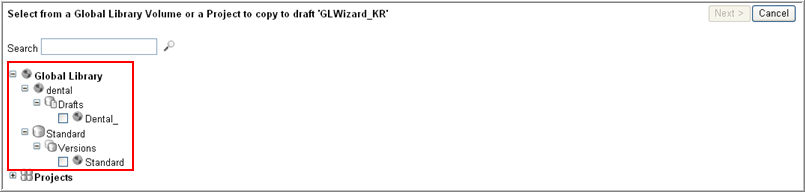
Check the box next to the desired copy source. You can select only one source.
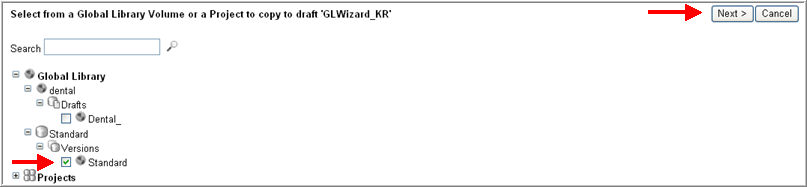
Click Next to continue.
You will be directed to the next page in the Wizard that will assist you in selecting the elements to copy into your target draft.
To continue to the next step, see Global Library Wizard: Select Objects.
Copyright © 2014 Medidata Solutions, Inc. All rights reserved.