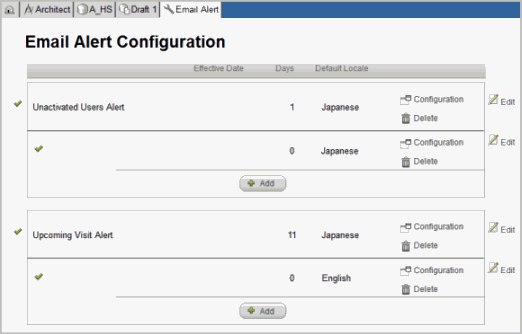
Feature that is available only when turned ON in Rave, Email Alert allows a user to create and configure email alerts to be sent to specific EDC roles, such as CRA, CRC, PI, DM, and others to take action and follow-up on an email event specified in the alert.
Event conditions that can be configured to trigger email alerts for follow-up include:
Unactivated Users Alert – An email alert is sent to an individual or multiple recipients when a Rave user account remains unactivated after <n> days.
Upcoming Visit Alert – An email alert is sent to an individual or multiple recipients for an upcoming visit <n> days before it is due. Due by date refers to the Rave Target date.
Overdue Visit Alert – An email alert is sent to an individual or multiple recipients when a visit is overdue. A visit is considered "Overdue" when no data has been submitted on any form in the folder and the "Overdue" date for the folder has passed.
Incomplete Visit Alert – An email alert is sent to an individual or multiple recipients when data is missing from one or more required fields and the "Overdue" date for the folder has passed.
Unanswered Queries Alert – An email alert is sent to an individual or multiple recipients when a query remains unanswered for <n> days.
Unacknowledged Sticky Notes Alert – An email alert is sent to an individual or multiple recipients when there are Sticky notes that are not acknowledged within <n> days.
To send an email alert to a subject's Investigator, Primary Escalation contact and Secondary Escalation contact, the following conditions must be met:
In Rave User Administration, create and setup the user as an Investigator and assign an Investigator Number.
In Rave Site Administration, setup Primary Escalation Email and Secondary Escalation Email for an Investigator assigned to a study site.
In Rave Configuration > Other Settings > Advanced Configuration, uncheck Disable Sending E-Mails, enter a Mail Server Name, and include a Return Address.
In Rave EDC, when a new subject is created, assign the subject to an investigator.
You must have Architect Stage 1 Setup security role permission to view and work in Email Alert Configuration.
Navigate to the Draft Details page in Architect.
Click Email Alert from the list of Draft Items. The link is available only when the feature is turned ON.
The Email Alert page appears.
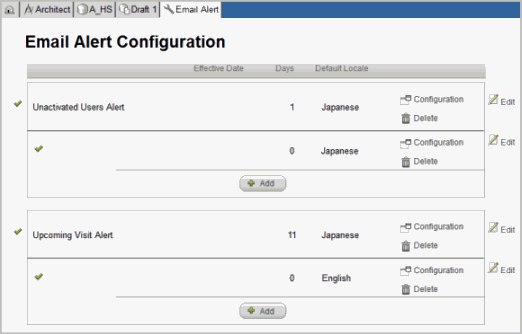
Copyright © 2014 Medidata Solutions, Inc. All rights reserved.