Locate the alert type that you want to create and click Edit ![]() .
.
Navigate to the Draft Details page in Architect.
Click Email Alert from the list of Draft Items.
The Email Alert page appears.
Locate the alert type that you want to create and click Edit ![]() .
.
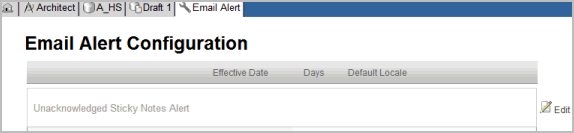
The Email alert displays in edit mode.
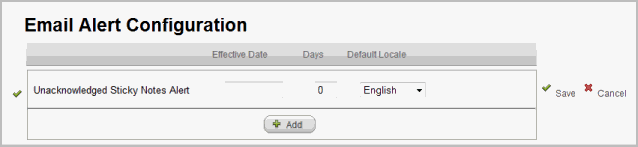
(Optional) Enter the Effective Date in the format defined for the locale designated for the email alert. Typically, the format is "dd MMM yyyy" for the English locale and "yyyy/mm/dd" for the Japanese locale.
The email alert applies to all queries opened or closed on or after the Effective date. The time component associated with the specification determines whether a query should cause an alert.
Enter a number value in the Days field.
The email alert applies to all queries that have not been responded to within the specified number of days after the query was opened.
Select a Default Locale value. English is the default locale.
Click Save ![]() .
.
To create multiple email alerts, click Add ![]() .
.
Copyright © 2014 Medidata Solutions, Inc. All rights reserved.