
The CRF Difference Report is accessed from a link on the Migration Plan page when a Migration Plan is created.
The report displays the set of differences to the Architect objects of selected Source and Target versions. The report displays not only the changes to the properties of the Architect objects but also any of the dependents of these objects. For example, property differences of a Field are shown under Forms section, and any changes to a Dictionary on a Field rolls up as a change to the parent object of Form. A count of all the changes appears in the column to the right of each object.

The following columns show in the CRF Difference Report:
|
Column Name |
Description |
|
Object Type |
CRF Object types - Folders, Forms, Data Dictionaries, Unit Dictionaries, Matrices, Labs, Checks, Derivations, Custom Functions. |
|
Change Count |
Count of the changes by object between Source and Target CRF versions. CRF Object Types that have no differences show a 0 (zero). |
Property differences that change status are indicated for Folders, Forms, Fields, and Matrices objects. Architect objects that have more than 1 difference display an expand arrow ![]() . Click the expand arrow to see the differences. For status change icons and their meanings, see Architect Icons.
. Click the expand arrow to see the differences. For status change icons and their meanings, see Architect Icons.
CRF Objects that contain errors are highlighted in red.
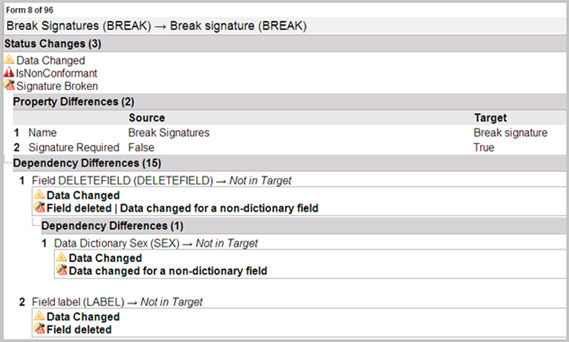
Optional: Check box Show Ordinal Changes to have the system refresh the page, and display the Report with all ordinal changes for each object that is different between Source and Target CRF versions. It is unchecked by default.
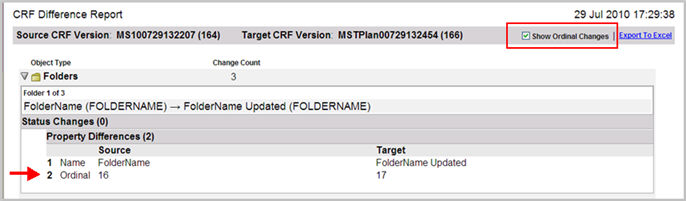
Differences Rules determine if there is a change between the Source and Target CRF versions. There are three types of differences that can display in the CRF Differences Report.
Status changes
Property differences
Dependency differences
If none of these differences exist between objects in the Source and Target versions, then the fields do not show in the report.
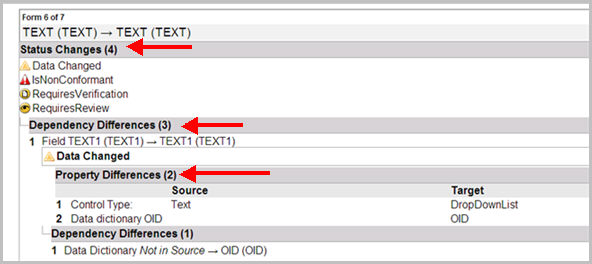
If the difference rule determines that there is a property change between the two versions,this may result in a status change of submitted data. Status changes are indicated for Folders, Forms, Fields, and Matrices objects only.
Dependency differences show up as a roll up of all the changes to a child object under a parent CRF object. For example, a change to a dictionary appears below a field change and the sum of the field changes appear as a form change.
Property level differences are differences that occur between the properties of the Architect objects in the Source and Target CRF versions. Property differences can occur for all Architect objects. For example, form name changes, changes to an edit check's active flags, a variable format of a field change, and form changes from a log form to a non-log form.
The CRF Differences report has an export option to view or save the file as an Excel spreadsheet.
Click the Export to Excel link in the report to open or save the report as an Excel spreadsheet.
The default file name for this report is: SourceCRF< VersionID>_ TargetCRF< VersionID>_ Differences.zip.
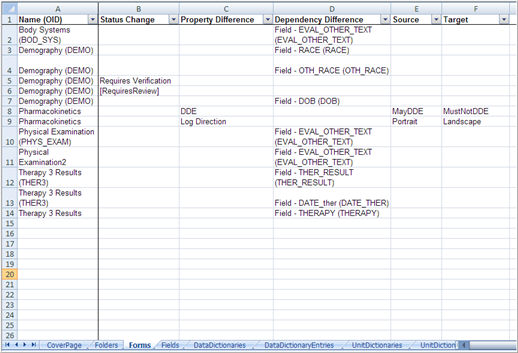
The Excel version of the report displays the following:
A cover page with title of the report, Source CRF version, Target CRF version, date and time the report was run, and, the Rave user that generated the report.
A worksheet for each of the CRF object types listed in the report.
Folder, Forms, Matrices, Data Dictionaries, Unit Dictionaries, Labs, Check, Derivations, Custom Function worksheets show columns for: Name ( OID), Status Change, Property Difference, Dependency Difference, Source and Target.
Fields, Data Dictionary Entries, Unit Dictionary Entries shows columns for: Parent object of Form, Data Dictionary, or Unit Dictionary, Name ( OID), Status Change, Property Difference, Dependency Difference, Source and Target.
Multiple Property or Status differences per object display in separate rows to uniquely identify the changes.
Status changes that break signatures are prefixed with the string "Signature Break" in the actual status change.
An unchanged object displays in the Dependency Difference column in the report if one of its dependencies has changed.
If the Show Ordinal Changes is checked in the original report, the spreadsheet shows the ordinal data.
Note: Property differences for CRF objects that do not exist in both the Source and Target versions are not displayed in the spreadsheet.
Copyright © 2014 Medidata Solutions, Inc. All rights reserved.