Navigate to the User Administration main page from the list of installed modules on the Home page.
Click the Upload Users link ![]() from the User Administration items on the left navigation panel.
from the User Administration items on the left navigation panel.
At the end of editing the Upload Users file (Users.xls), a user with access to the User Administration module can upload it back into the Rave database server from where it was downloaded. The upload process essentially updates user information, user-study-role mappings, and studies entered on the spreadsheet. Once the spreadsheet is uploaded, a user can maintain it in the User Administration module.
Note: The User Loader only uploads users that have Authenticator set to "Internal" on the user worksheet.
Navigate to the User Administration main page from the list of installed modules on the Home page.
Click the Upload Users link ![]() from the User Administration items on the left navigation panel.
from the User Administration items on the left navigation panel.
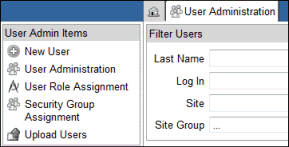
The Upload Users page will appear.
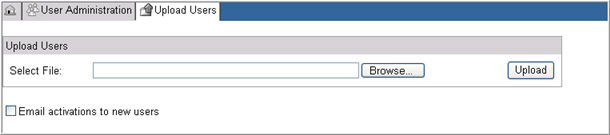
Click the Browse button and locate the Upload file spreadsheet that you want to upload into the target database.
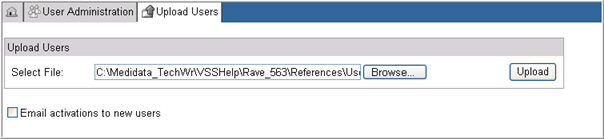
To automatically send an Account Activation email for each new user in the uploaded spreadsheet who has an email address and a PIN, check box Email activations to new users.
Click Upload to start loading the spreadsheet.
The system will begin uploading the data entered on the spreadsheet.
A process page will display the current progress of the upload while the data is being uploaded.
A progress bar will indicate the status of the object that is currently being uploaded.
Icons will indicate the status of the object that is being uploaded:
![]() - indicates data that is yet to be uploaded
- indicates data that is yet to be uploaded
![]() - indicates data has uploaded successfully
- indicates data has uploaded successfully
![]() - indicates data encountered an error
- indicates data encountered an error
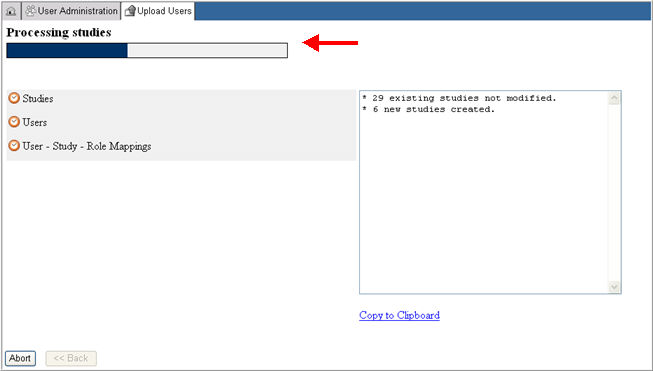
To stop the upload process at any time during the upload process, click the Abort button. The process will stop and any data that has already been processed will roll back.
During the upload, the system will check the validity of the data entered. It will use the same validation rules as in User Administration for all fields on the spreadsheet. If the system encounters a validation error, the upload process will fail and the operation will rollback, that is, any previous values in the spreadsheet will be retained.
See also Content Rules for Upload File in Related Topics for information on when a roll-back could occur during an upload.
If a rollback occurs, the upload progress page will display the error conditions. The error list is collapsible.
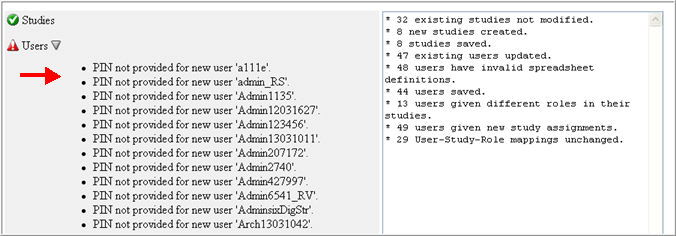
To fix the errors, you must return to the Users Upload spreadsheet and modify the entries before uploading the spreadsheet again. To return to the Upload Users main page, click Back.

When a successful upload occurs, the event log will include any warnings and any non-rollback events.
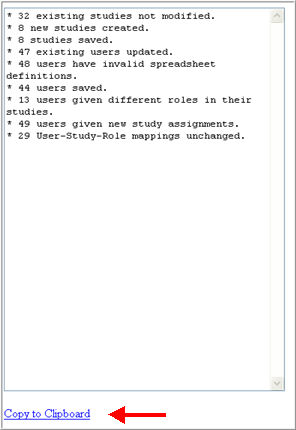
Click Copy to Clipboard link below the event log to copy the text in the event log to a text editor.
Note: When a roll back occurs, the Event Log and the Copy to Clipboard link will not display. This is because the log is irrelevant as no modifications occurred in the database.
To understand when errors and warnings will occur in the upload process, see Related Topics.
Copyright © 2014 Medidata Solutions, Inc. All rights reserved.