Navigate to the Report
Maintenance page for a custom report by selecting Maintenance
link  for the report on the Report
Manager.
for the report on the Report
Manager.
The Parameter Definition Control on the Report Maintenance page in Report Administration enables a user to edit a standard or custom shared parameter.
Navigate to the Report
Maintenance page for a custom report by selecting Maintenance
link  for the report on the Report
Manager.
for the report on the Report
Manager.
The Report Maintenance page will display a list of Report Parameters (if any) for the Report and an option to edit the parameters.
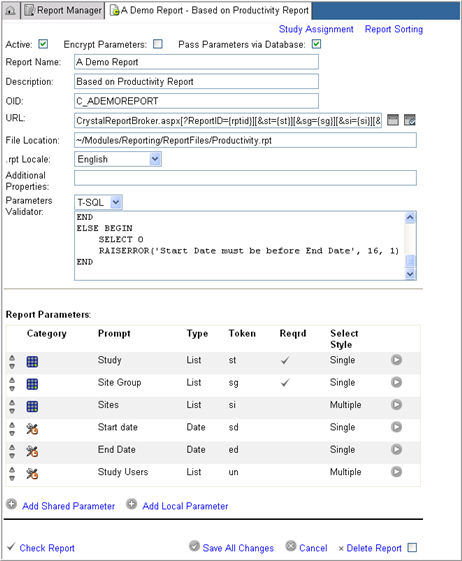
To edit a parameter, select
a parameter and click the  icon.
icon.
The system will display the Report Parameter Definition section below the Report Parameters table for the selected parameter where you can edit its information.
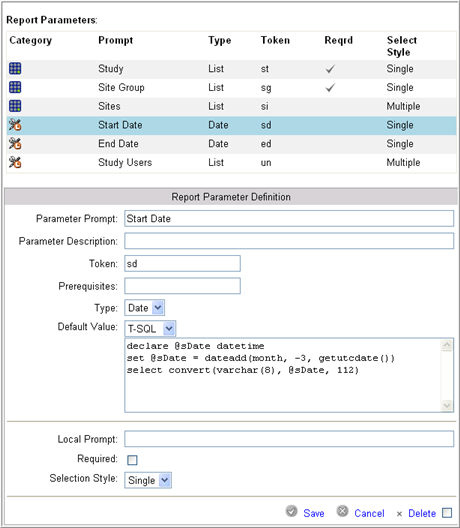
Edit parameter definitions as required.
Note: Fields for Standard Parameters will display grayed out and are uneditable with the exception of the following three fields: Local Prompt text box, Required check box, and Selection Style drop down list.
Local Prompt - free text field to enter a parameter prompt to override the original parameter prompt
Required - check box to specify that the parameter must or must not have a value selected in its parameter control on the Reporter>Report Prompts page
Selection Style - drop down list. Options include Single or Multiple to indicate whether the parameter control must have only one value selected or many.
Click Save to save the changes entered for the parameter or click Cancel to exit without saving the modifications.
The system validates for correct information and displays error messages where required. If all information is correct, it updates the information and displays it on the list of Report Parameters on the Report Maintenance page.
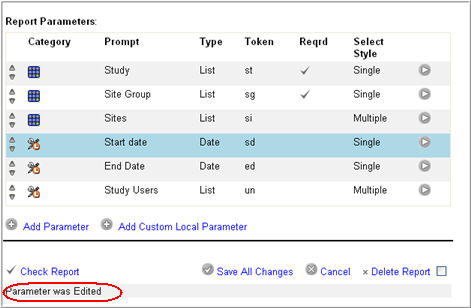
A Custom Report developer can write T-SQL, C#, or VB.Net code to:
Determine the values of a selection-type Custom Parameter. The code associated with such a parameter can access Rave data, Rave core objects, or the values of other parameters in order to retrieve the parameter’s selections. XML code may be used here as well.
Validate a report's parameters.
Define a report parameter's default value.
Note: It is the responsibility of the Custom developer writing the parameter T-SQL code to correctly handle NULL values. For example, when evaluating T-SQL parameters, some tokens, such as, <st> - study, from the parameter T-SQL expression, are replaced with values selected by the user, such as, the ID of the study that was selected. This is further illustrated in the example below:
"EXEC dbo.spRptCustomReport <st>, '<sg>', '<si>', <uid>, <rid>" becomes "EXEC dbo.spRptCustomReport 21, '1,1', NULL, 11, 8"
If the required parameters (e.g. study) were not selected yet by the report user, the tokens will be replaced with empty strings "EXEC dbo.spRptCustomReport , '', '', 11, " which will create an invalid SQL expression.
These missing tokens must be replaced with NULL values: "EXEC dbo.spRptCustomReport NULL, '1,1', NULL, 11, NULL"
In the above example, the custom report developer must ensure that the stored procedure dbo.spRptCustomReport handles the possibility of NULLs being passed to it.
To delete a parameter, select
a parameter you want to delete in the Report Parameter table and click
the  icon.
icon.
The system will display the Report Parameter Definition section below the Report Parameters table for the selected parameter.
Check box Delete and click Delete to delete the parameter.
The system will delete the parameter and remove it from the table.
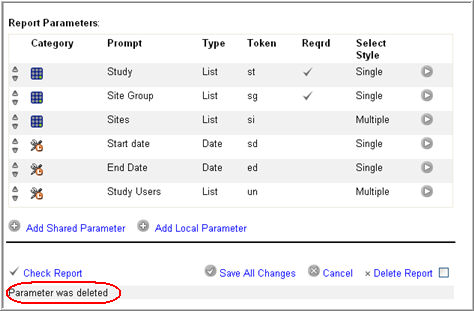
Note: You must click Save All Changes on the Report Maintenance page prior to exiting the page. All modifications to the Report Configuration will be lost if you fail to save your changes. A pop up message will alert you to unsaved modifications before proceeding to exit.
Copyright © 2010 Medidata Solutions, Inc. All rights reserved.