Navigate to the Report
Maintenance page for a custom report by selecting  for the report on the Report Manager
page.
for the report on the Report Manager
page.
The Parameter Definition Control on the Report Maintenance page in Report Administration enables a user to add a parameter to a custom report.
Navigate to the Report
Maintenance page for a custom report by selecting  for the report on the Report Manager
page.
for the report on the Report Manager
page.
The Report Maintenance page will display a list of Report Parameters (if any) for the Report and an option to add a parameter.
The Report Parameters table lists information on:
Category (whether Standard, Custom, or Local Parameter),
Prompt (from the Parameter Definition Control)
Type (from the Parameter Definition Control)
Token (the parameter token from the Parameter Definition Control)
Required (whether a parameter is required from the Parameter Definition Control)
Select Style (whether a parameter can only have one value or multiple values selected on the Reporter>Reports Prompt page as indicated in the Parameter Definition Control).
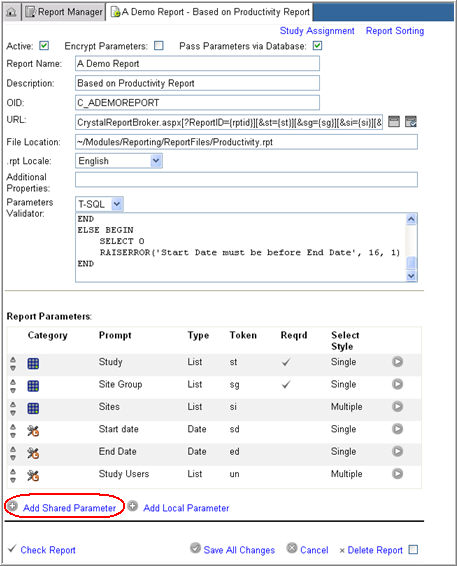
To add a parameter, click
the Add Shared Parameter link
 .
.
The system will display the Report Parameter Definition section below the Report Parameters table where you can define information for the parameter.
A parameter drop down list assists in selecting a parameter from a list of previously defined custom and standard parameters. The parameter label will display information on the OID-Token-Parameter Prompt-Description (for example, C_SYN_NODAYS-Syn_nodays-Number of Days).
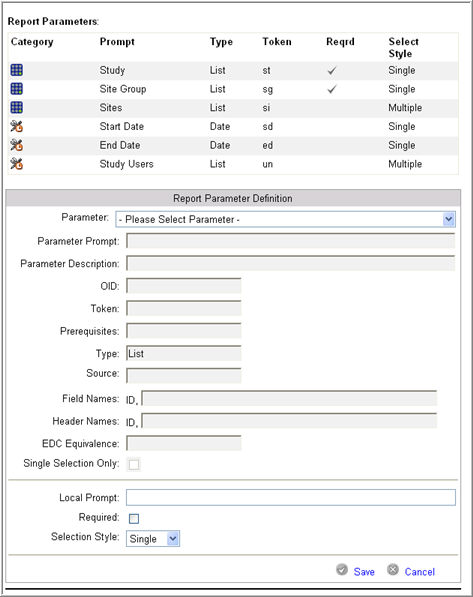
Select a parameter from the drop down list of parameters.
The system will populate the information for the parameter in the relevant fields.
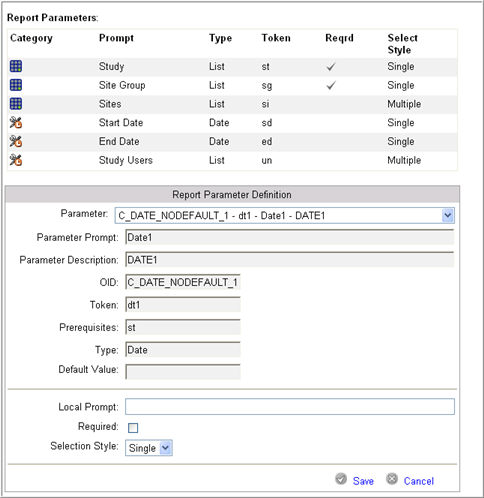
Enter a label in the Local Prompt free text box to override the Parameter Prompt. This field, if defined will be used as a label for the parameter's control on the Reporter>Report Prompts page should be labeled. The label will be specific to the report it is defined for.
Check the Required check box to indicate that the parameter that is being defined must have a value selected in its parameter control on the Reporter>Report Prompts page.
Select Single or Multiple from the Selection Style drop down list. If you select Single, the parameter control on the Reporter>Reports Prompts page will have only one value selected. If you select Multiple, then you can select multiple values.
Click Save to save the information entered for the parameter or click Cancel to exit without saving the modifications.
The system validates for correct information and displays error messages where required. If all information is correct, it saves the information and adds the parameter to the list of Report Parameters on the Report Maintenance page.

Note: You must click Save All Changes on the Report Maintenance page prior to exiting the page. All modifications to the Report Configuration will be lost if you fail to save your changes. A pop up message will alert you to unsaved modifications before proceeding to exit.
Copyright © 2010 Medidata Solutions, Inc. All rights reserved.