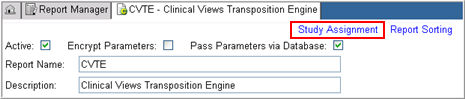
The Study Assignment function enables a custom report to be assigned to a study from the Report Maintenance page.
Note: A report administrator must have the Architect Security Read permission on a project in order to assign reports to a study.
Navigate to the Report Maintenance page from the Report Manager.
Click the Study Assignment link.
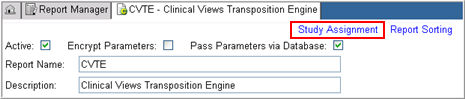
The Study Assignment page will appear.
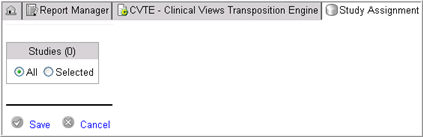
In the Studies Filter, All is selected by default to indicate that the report will be available for all studies for which the user has permission, including any new studies that may be added later.
Alternatively, select Selected to select specific studies.
The Studies Filter will expand to include a search text box and Study Name and Environment columns. The list of Studies will include only those studies for which the user has permission.
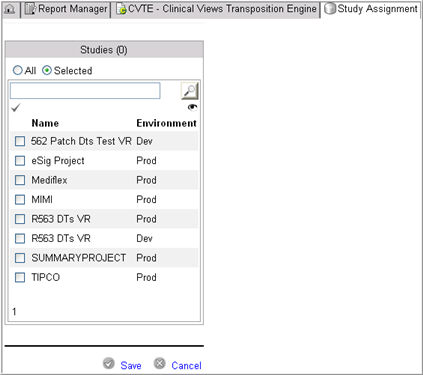
Select the All
check mark  to select all studies in the study list or check box the study
you want to include from the available list.
to select all studies in the study list or check box the study
you want to include from the available list.
Note: When you select all studies in this manner, a new study added later will not be available for the custom report that you are creating. This is different from selecting the All radio button that is checked by default before you begin your selection.
Click Save  to save the study assignment (s) or click Cancel
to save the study assignment (s) or click Cancel
 to reset the changes.
to reset the changes.
The system will save the assignment (s) and display Saved on the top portion of the page.
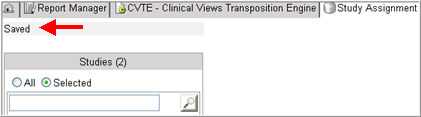
Copyright © 2010 Medidata Solutions, Inc. All rights reserved.