Select a custom report on the Report Manager page.
Click the Maintenance
icon  for the Report to navigate to the Report Maintenance page.
for the Report to navigate to the Report Maintenance page.
Select a custom report on the Report Manager page.
Click the Maintenance
icon  for the Report to navigate to the Report Maintenance page.
for the Report to navigate to the Report Maintenance page.
The Report Maintenance page for the report will appear.
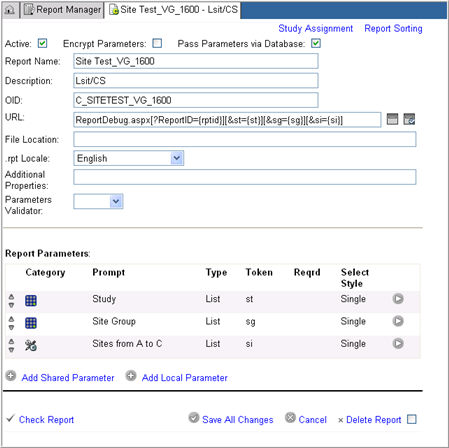
Deactivate an active report (if required) or reactivate a previously deactivated report (if required).
Note: If user saved variations are defined for an active report, they are deactivated or reactivated when deactivating or reactivating a custom report. This ensures that they are made inaccessible or accessible to the user on the My Report Selection page in the Rave Reporter module.
Uncheck the Encrypt Parameters check box if checked (Optional).
Make changes to the Header section as required.
Navigate to the Study Assignment page and in the Study Filter, select or deselect studies from the list of studies.
Select parameter (s) that you want to edit in the Report Parameters table.
Click drill down  icon for the parameter.
icon for the parameter.
The parameter fields will display in edit mode.
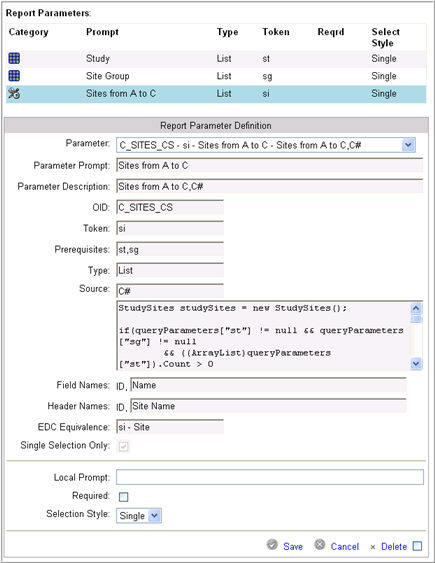
Fields that are uneditable will appear grayed out. The following three fields: Local Prompt, Required, and Selection Style will always be editable.
Local Prompt - free text field to enter a parameter prompt to override the original parameter prompt
Required - check box to specify that the parameter must or must not have a value selected in its parameter control on the Report Prompts page
Selection Style - drop down list. Options include Single or Multiple to indicate whether the parameter control must have only one value selected or many.
Edit other fields (as required).
Click Save
 to save the changes for the Report or click Cancel
to save the changes for the Report or click Cancel
 to discard your changes and start over.
to discard your changes and start over.
When editing is complete,
click Save All Changes  to save the changes to the report before exiting
the Report Maintenance. The system confirms the updated report configuration.
If there are no errors, the system saves the data for the report and displays
the updated report on the Report Manager
page.
to save the changes to the report before exiting
the Report Maintenance. The system confirms the updated report configuration.
If there are no errors, the system saves the data for the report and displays
the updated report on the Report Manager
page.
Copyright © 2010 Medidata Solutions, Inc. All rights reserved.