Navigate to the Report Administration module from the list of installed modules on the Home page.
On the Report Manager
page, select a report you want to sort and click the Maintenance
link  .
.
A user can indicate on the Report Sorting page what columns a report should be sorted by once the report is rendered from the Report Prompts page in the Reporter module.
Navigate to the Report Administration module from the list of installed modules on the Home page.
On the Report Manager
page, select a report you want to sort and click the Maintenance
link  .
.
The Report Maintenance page for the report will display a link to the Report Sorting page.
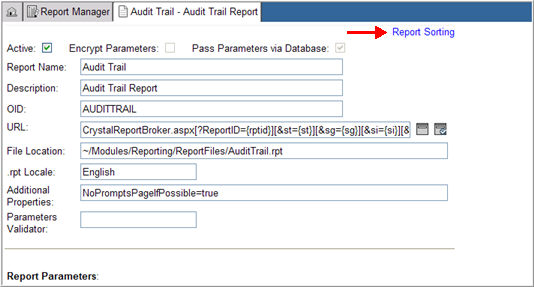
Click the Report Sorting link.
The Report Sorting page will display fields available for sorting.
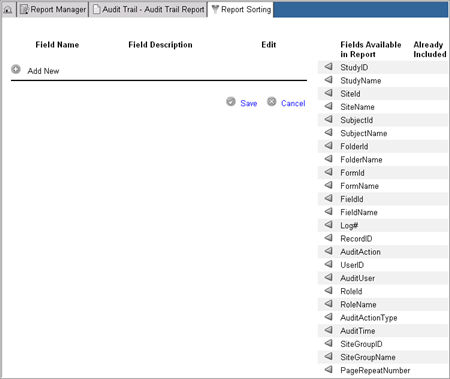
Note: The sortable column options listed in the Report Sorting page is based on a given report's .rpt file. This file must be created and loaded into the reporting web server and the file location must be specified on the Report Maintenance page. If the sorting fields are not predefined in the .rpt file, the report cannot be sorted.
Select and click a column  from the Fields
Available in Report table or click Add
New.
from the Fields
Available in Report table or click Add
New.
The page refreshes in edit mode.
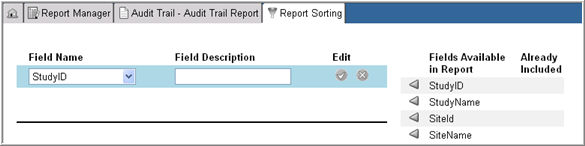
Select a field from the Field Name drop down list.
Note: The Field Name drop down defaults to the option selected from the table list on the right. If you click Add New button, the drop down defaults to the first option listed in the table on the right.
Enter a field description in the Field Description text box to indicate a label that will display in the sorting drop down list on the page the report is rendered from.
Click Save  in
the Edit column.
in
the Edit column.
The system will update the selection and add a check mark next to the chosen option in the Already Included column.
To delete a column that has
been selected as a sortable option, select Edit
 icon next to
the option.
icon next to
the option.
The column option will display in edit mode.

Check box Delete
and click  .
.
The system will remove the column as a sorting option when the report is rendered.
Continue to select the sorting options.
Once all options have been selected, click Save to update your changes or click Cancel to reset your selections and begin again.
When sorting is complete, the selected columns will display in a drop down list on the Reports Prompts page. The drop down list will contain all the columns selected as sortable, listed by the value entered in the Field description field for each sortable column. To render the report, sorted by a particular column, select the said column in the drop down list.
Note: You can specify how a custom report should be sorted in the Report .rpt file (For example, sort by column A, then column B, and then column C). This is the report's default sorting when it is rendered from the Report Prompts page. You can also select columns for the same report once it is rendered (via the Sorting page). Once the report is rendered, if you select a column to sort the report by, the column that you select takes the place of the first column that the .rpt file specifies and leaves the rest of the columns to be sorted as dictated in the .rpt file. Every time a report is rendered from the Reports Prompts page, it reverts back to the default sorting as dictated by the .rpt file.
Copyright © 2010 Medidata Solutions, Inc. All rights reserved.