Navigate to the Custom Parameters page from the Report Administration home page.
On the Custom Parameters page, select a custom parameter you want to edit.
Click Edit  for the selected parameter.
for the selected parameter.
Navigate to the Custom Parameters page from the Report Administration home page.
On the Custom Parameters page, select a custom parameter you want to edit.
Click Edit  for the selected parameter.
for the selected parameter.
The Custom Parameter Definition section displays at the bottom of the Custom Parameters page with information on the parameter in edit mode.
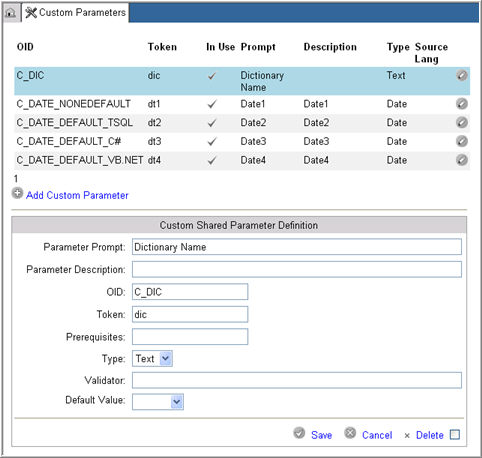
Make changes to the Parameter definitions as required. For more information on Parameter definitions, please see Related Topics.
Click Save
 to update or click Cancel
to update or click Cancel  to discard your changes.
to discard your changes.
The system confirms that the Parameter definitions have been entered correctly.
Note: Token cannot be edited if it is being used in some Report (s).
If all information is correct, the system saves the changes to the parameter definition and displays the information in its appropriate columns in the list of Custom Parameters. The system displays appropriate message (s) to inform the user of any change. If any of the information is incorrect, the system displays errors as appropriate.
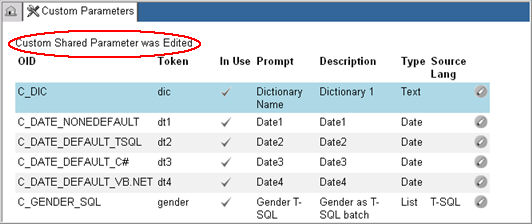
Select a parameter on the Custom Parameters page that you want to delete.
click Edit  for the selected parameter.
for the selected parameter.
The Custom Shared Parameter Definition for the parameter displays in edit mode.
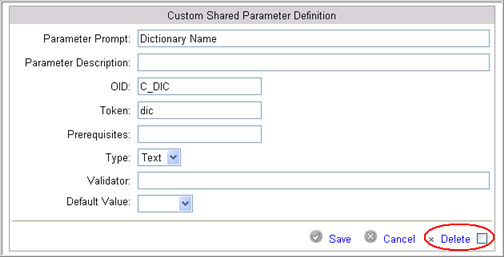
Check the Delete check box for the parameter.
Click the Delete button.
The system will delete the custom parameter from the drop down list on the Report Maintenance page.
Note: A custom parameter can only be deleted if it is not assigned to any report on the Report Maintenance page.
Copyright © 2010 Medidata Solutions, Inc. All rights reserved.