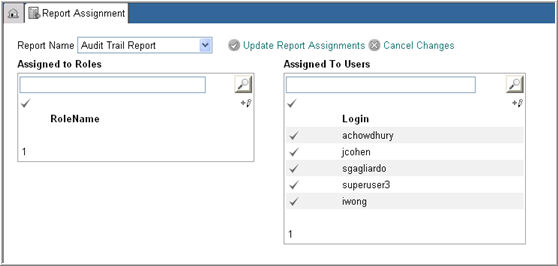
Navigate to the Report Administration main page from the list of Installed modules on the Home page.
Select Report Assignment from the list of items on the left side bar.
The Report Assignment main page will display.
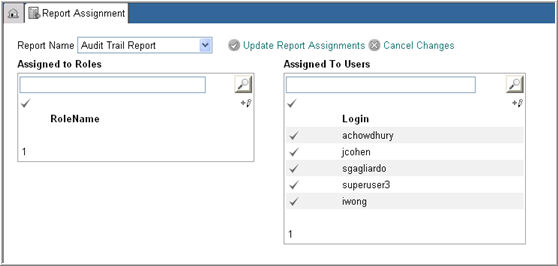
Select a Report from the Report Name drop down list.
Note: User saved reports cannot be assigned to different users. They will not display in the Report drop down list.
The system will refresh and display the roles and users who have access to the report in the Assigned to Roles and Assigned to Users list.
Click the pencil icon in the Assigned to Roles or Assigned
To Users window.
icon in the Assigned to Roles or Assigned
To Users window.
The list of users assigned to the Report will display with a check box against each name.
Check or uncheck the check boxes for roles you want to assign or unassign to the Report.
Click Update Report Assignments.
The system will update and the roles will be assigned or unassigned to the report as specified. The Assigned to Roles window will now display an updated list.
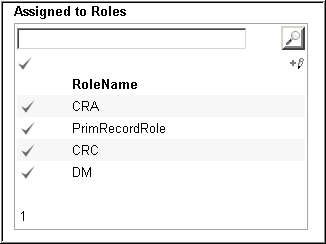
Note: If a Standard or Custom Report is assigned to a user and then unassigned to the same user, all user saved variations for the report are deactivated by the system. This ensures a deactivated user saved report does not display in the My Report page in Rave Reporter, the Report drop down list on the Report Assignment page, and the Report Matrix in the Report Administration module. If the report is reactivated, all user saved variations are reactivated and becomes accessible to the user.
Copyright © 2010 Medidata Solutions, Inc. All rights reserved.