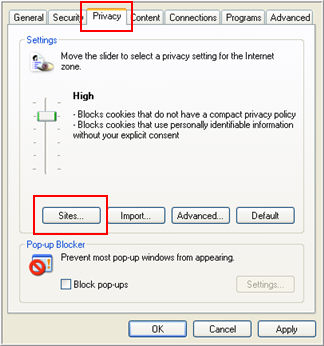
Rave uses a cookie-based authentication to track session information. If your system security policy requires that privacy should be set to High in the browser Internet Options window, the browser will throw an error when attempting to access Rave. In order to access Rave, you must add the <customer>.mdsol.com domain as a trusted site to the allowed sites list.
The following sections provide steps to allow Rave to use cookies while maintaining a high security setting in Microsoft® Internet Explorer, Firefox® , and Safari.
Access Internet Explorer.
Select Internet Options from the Tools menu.
Click on the Privacy Tab.
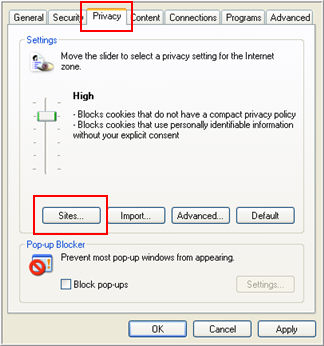
Click the Sites button.
In the Manage Sites dialog window, type in the Address of the Web site where Rave is installed. For example: mdsol.com
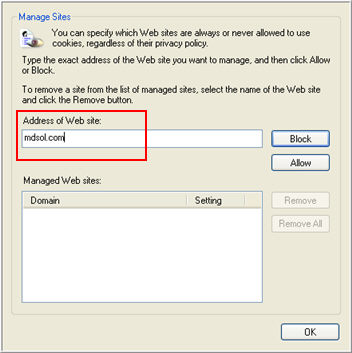
Click Allow to add it to the Managed Web sites list.
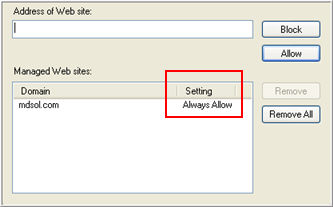
Click OK to confirm the new setting.
Click OK again in the Internet Options dialog window to apply the settings.
Access Firefox.
Select Options from the Tools menu.
Click on the Privacy icon.
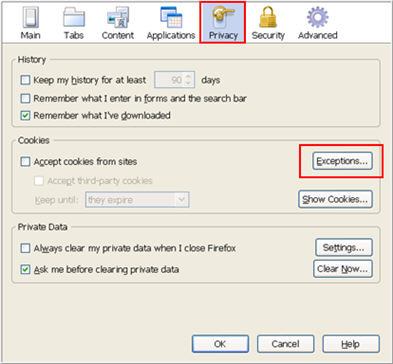
Click the Exceptions button.
In the Exception-Cookies dialog window, enter the Rave URL in the Address of Web site: field. For example: mdsol.com
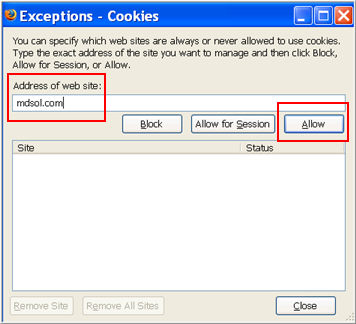
Click Allow to add it to the Site list.
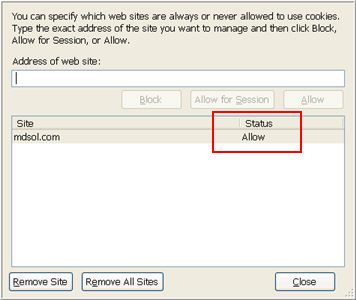
Click Close to close the Exceptions-Cookies dialog box.
Click OK to close the Options dialog box window.
Access Safari.
Select Preferences from the Edit menu if you are on Safari for Windows.
Or
Select Preferences from the Safari menu, if you are on Safari for Macintosh.
Click on the Security icon in the Preferences dialog window.
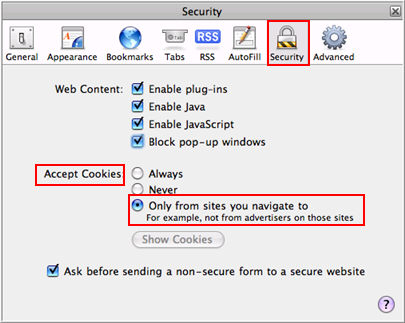
In the Accept Cookies section ensure that Only from sites you navigate to is selected.
Close the Security dialog box.
Copyright © 2013 Medidata Solutions, Inc. All rights reserved.