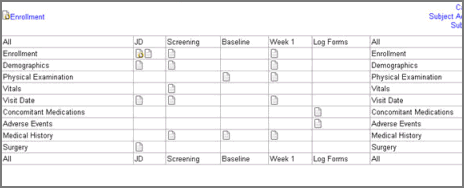
You can see a Grid view of the subject from the subject page if you have the Can View Subject Grid role permission. The Grid view shows all of the subject's top-level folders and forms in a matrix format. The folders and the forms are arranged by Record Date Time. The folders and first level sub-folders display in columns and the forms display in rows. An icon indicates the overall status of a form if it applies to a top-level folder. If a form or folder is not applicable, the cell appears empty.
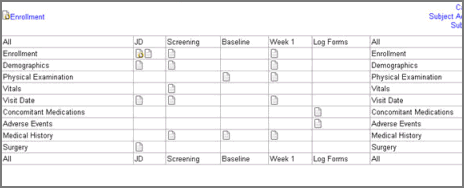
You can do the following in the Subject Grid:
Click the form icon to navigate to the form.
Click a form name column heading to select a row on the matrix.
Click a folder name column heading to select a column on the matrix.
Click All to select all folders and forms in the matrix.
Click All and select Lock to lock all folders and forms in the matrix.
Electronically sign a form or a form within a folder marked for Signature if you have the Can Batch Sign Role permission. The signature prompt displays alongside your userID and password text box for your signature.
Click Calendar View to go back to the subject page where the Subject Visit schedule displays.
Navigate to a Study > Site > Subject.
Click Grid View.
Select a row or a column in the grid to view all possible actions for the forms or folders.
The selected row or column turns gray. Actions that are based on role permissions appear as a check box with an icon above the grid.

Select actions to set the status of the selected folder or form.

Note: Selecting Lock All disables Add Events. Similarly, unlocking All enables Add Events.
Select Set to confirm your selection.
Click Save.
Copyright © 2014 Medidata Solutions, Inc. All rights reserved.