
Searchable picklists assist in selecting from a data dictionary with numerous entries. The system assists in narrowing down potential dictionary terms by allowing you to search within the dictionary, and then displaying up to 10 results at a time, to choose from.
Searchable picklists only apply to fields that have a data dictionary associated with them.
Navigate to a Study > Site > Subject > Form that has a data dictionary field. In this example, Diagnosis or Procedure field.

Place the cursor inside the Diagnosis or Procedure text box and begin entering a value.
As soon as you begin entering text, a list of the top 10 dictionary listings display in a box based on what you enter. For example, if you entered R, the system populates the list box with the top 10 dictionary hits resulting from R*, then from * R* (assuming 10 hits starting with R were not found). As you continue to enter characters in the field, the list dynamically updates based on what you enter. If no results are found for an entry, the list box displays no results. If a search result contains more than 10 values, the search list displays arrows allowing you to scroll through the pages. Double arrows take you to the beginning or the end of the list. Single arrows take you to the next page. To see the entire list, starting with the first ten entries, click the Search list down arrow.
Note:
If you enter data in the data dictionary field that does not exist in
the data dictionary and submit the form, the field is marked non-conformant
![]() .
.
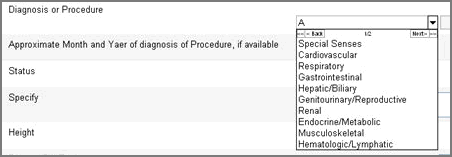
Select a term from the list using the up or down arrows.
click Enter to select the term.
Click Save.
Copyright © 2014 Medidata Solutions, Inc. All rights reserved.