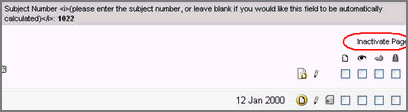
With the exception of a subject's primary form, you can inactivate any form if you have the Can Inactivate Form role permission. You can reactivate the form if you have the Can Reactivate Form role permission.
Navigate to Study > Site > Subject > Form.
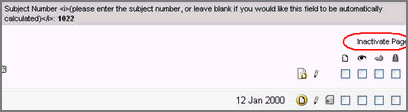
Click Inactivate Page.
The system displays the Inactivation Reason dropdown with configured reasons for your role. If there are no reasons, a Confirm check box displays.
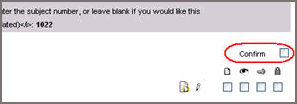
Select a reason from the dropdown or select Confirm if no reasons are available.
Click Save.
The form updates to Inactivated Status. No further action is allowed on the form. An inactivated form displays grayed-out in the task list and all the fields on the form are struck through. If you have the Can Reactivate Form role permission, the Activate Page link displays.
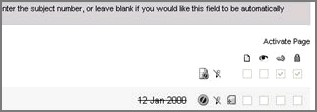
To reactivate the form, click Activate Page.
Select a reason from the Reactivation Reasons dropdown or if no reasons are available select Confirm.
Click Save.
Copyright © 2014 Medidata Solutions, Inc. All rights reserved.