Select a form or folder that is marked for signature.
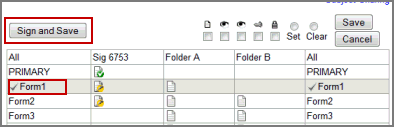
Alternatively, click All in the grid to sign all folders and forms for the subject requiring signature.
You can sign the following from the grid view if you have the CanBatchSign role permission:
An individual folder or a form
All folders and forms in a study
All forms at the Subject level
The Sign and Save button appears if you select a form or folder that is ready to be signed within the grid.
Note: The new eSig control - Save and Sign button and the signature popup window - on the subject grid, subject calendar, and eCRF pages is available to Rave 5.6.4 and above, iMedidata, and IDP users. However, iMedidata and IDP users cannot use the subject grid or the subject calendar to batch sign forms with eSig field signatures. The old style eSig field signatures will continue to be available as well but will not be supported in new studies.
Navigate to Study > Site > Subject.
Click Grid View.
Note: Only forms or folders that explicitly require signature are available for signature from the grid view. If a signature is yet to be acquired, as when preconditions have yet to be met, then, the form or folder will not appear in the grid view.
Select a form or folder that is marked for signature.
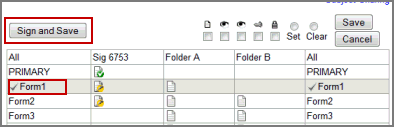
Alternatively, click All in the grid to sign all folders and forms for the subject requiring signature.
Note: Action check boxes only appear for users with the applicable role permissions.
Click Sign and Save.
In the Signature popup window, enter User Name and Password.
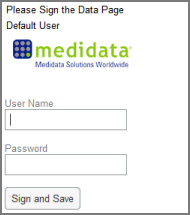
Note: Enable Java Script in your browser to display the signature popup window. In Internet Explorer (IE), the security level must be set lower to enable Java Script. Where the security level cannot be set lower, the Rave site must be added as a trusted site.
Click Sign and Save. You may continue working on other subjects as the signature is being applied.
Note: During the signature process, when batch signing from Grid View:
Add Events and Save are disabled on the Grid View
Add Form, Add Folder, Save and Cancel are disabled on the Subject Administration page
Add a New Log Line, Inactivate and Reactivate on the log form and landscape form are disabled.
Save, Form fields, Audit icons, Lab dropdown, Template dropdown, Modify Templates link are disabled on the eCRF.
The system applies the signature as follows:
When a folder column is selected within grid view for signature, only forms within that folder that require signature are signed. Subsequently, all data points on the forms that require signature are signed.
When a form row is selected within grid view for signature, all occurrences of the form across folders that require signature are signed. Subsequently, all data points on the forms that require signature are signed.
Signing a folder, form, or subject from grid view will sign all explicitly configured eSigField signature fields.
The system stores the signature user first and last name, login ID, date and time of signature in the Audit Trail. When a data point on a page changes, this information is updated upon re-signature.
Copyright © 2014 Medidata Solutions, Inc. All rights reserved.