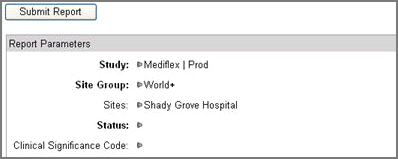
When you run a report in EDC, Rave may direct you to the Reports Prompts page to enter parameters for the report prior to displaying the report only if:
A REQUIRED parameter is missing for the report
The No Prompts Page If Possible is NOT set for the report in Rave Report Administration.
Parameters for each standard report are different. The parameters have filtering criteria that tell the system what data to fetch and display in the resulting report. On the report prompts page, depending on what report you are running, the system may prompt you to specify the missing parameters that increase or decrease the granularity of the resulting data in your report.
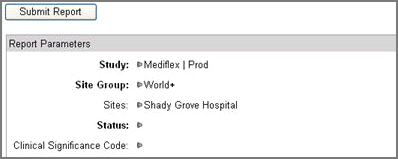
Select a report to view.
Enter or select missing parameters on the Report Prompts page. Required parameters are shown in Bold.
Click the right arrow ![]() next to the
parameter to expand the list of options available.
next to the
parameter to expand the list of options available.
Enter full or partial text in the search field and
click search ![]() or click revert
or click revert ![]() to return to the complete list to search for a parameter
option.
to return to the complete list to search for a parameter
option.
Click![]() to
confirm your selection. The system accepts the selection and disables
all other selection options.
to
confirm your selection. The system accepts the selection and disables
all other selection options.
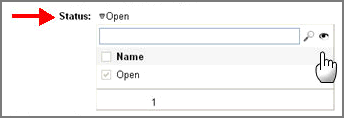
To see your selection options again, select ![]() .
.
You can narrow down the rest of the parameters for
the report by selecting the right arrow ![]() next
to the parameter. When you drill down to the next level, the system
retrieves items for that level that are associated with the items
selected in the previous level.
next
to the parameter. When you drill down to the next level, the system
retrieves items for that level that are associated with the items
selected in the previous level.
Click Submit Report.
Copyright © 2014 Medidata Solutions, Inc. All rights reserved.