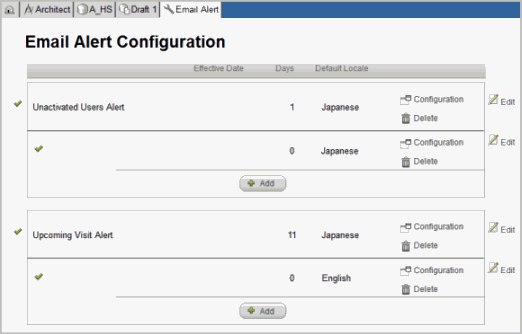
Navigate to the Draft Details page in Architect.
Click Email Alert from the list of Draft Items.
The Email Alert page appears.
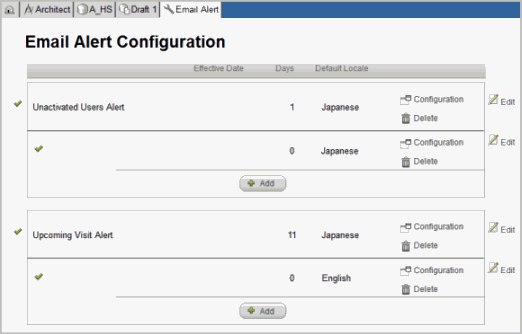
Locate an email alert that you want to configure and click Configuration ![]() .
.
An Email Alert Details pop up window displays a default subject message, appropriate to the email alert type. You can define and save e-mail components such as To, CC, BCC, Subject, and Body text in the Email Alert Details pop up window.
Note: The following variables apply to all email alert events except the "Unactivated Users Alert". The "Unactivated Users Alert" has one variable, "User Login".
Study Name
Site Name
Site Number
Subject Name
Folder Name
Form Name
Field Text
Subject URL
Form URL
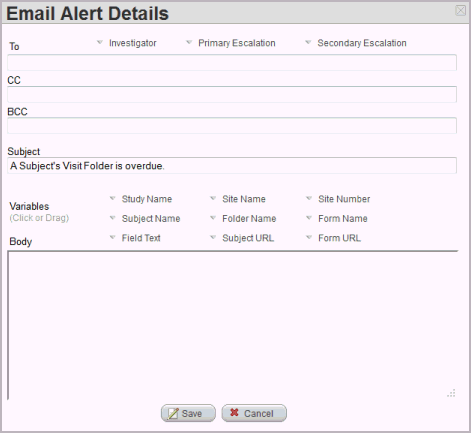
To enter an email address in the To, CC, and BCC fields, do one of the following:
Enter the exact email address of the recipients, Rave user ID, or EDC roles name.
Click or drag and drop a User (Unactivated user available in the Unactivated Users Alert), Investigator, Primary Escalation, or Secondary Escalation, when available and supported by your Browser. For information on the Recipient Tokens, see Related Topics.
Select a user role from the dynamic pick list.
To enter a Subject message, do one of the following:
Accept the default subject message
Enter a custom Subject message
Click or drag and drop the appropriate variables to the Subject field, when supported by your Browser.
The subject message can be up to 256 characters and can be entered as double-byte characters. The subject message string can be translated in the Translation Workbench.
To enter a Body message, do one of the following:
Enter a custom message in the Body of the email
Click or drag and drop the appropriate variables to the Body field, when supported by your Browser.
The message text can be up to 2000 characters and can be entered as double-byte characters. The body message string can be translated in the Translation Workbench.
Click Save.
Copyright © 2014 Medidata Solutions, Inc. All rights reserved.