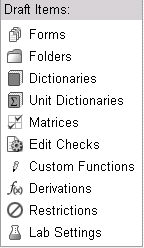
A unit dictionary is a collection of related units of measurement (for example, inches and centimeters are related to length because they are both measurements of length). A unit dictionary is associated with a data point or field. Once a unit dictionary is associated with a field, a user can, within the EDC module, enter a numeric value and select from the values within the unit dictionary.
From the values created in the Unit Dictionary, one of the values serves as the standard value. Therefore, regardless of the unit of measurement selected by the user, all values will be converted to a standard value so that there is one common unit. Users can also set default units for each locale in the Unit Dictionary.
Navigate to Architect > Project or Global Library Volume > Draft > Draft Details.
Select Unit Dictionary from the list of Draft Items.
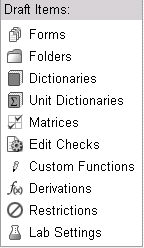
The Unit Dictionary main page displays information on:
Unit Dictionary name
Number of entries within each unit dictionary
Whether the unit dictionary has a standard entry.
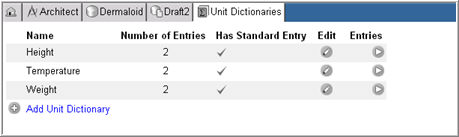
Click Add Unit Dictionary ![]() .
.
Empty fields for the new unit dictionary displays.
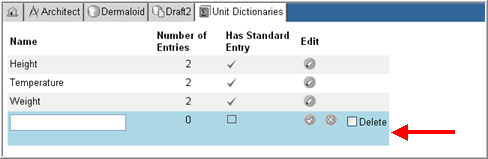
Enter a name for the Unit Dictionary.
Check box Has Standard Entry if you will be adding standard entries for this unit dictionary.
Click Save ![]() .
.
On the Unit Dictionary main page, click the Edit icon ![]() associated with the Unit Dictionary you want to edit.
associated with the Unit Dictionary you want to edit.
The Unit Dictionary will display in edit mode.
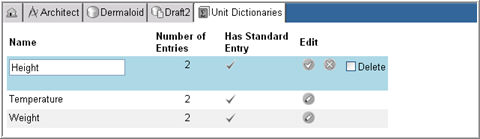
Edit the Unit Dictionary Name and click Save ![]() .
.
To delete the Unit Dictionary, check box Delete and click Save ![]() .
.
Note: As with a data dictionary, a unit dictionary can only be deleted if it is empty. An empty unit dictionary contains no entries. All entries must be deleted prior to deleting a Unit Dictionary.
New entries can be added to a Unit Dictionary with the following information:
Front-end text
Back end text
Whether any entries are standard
Formula for each entry within the Unit Dictionary.
On the Unit Dictionary main page, click the arrow icon ![]() associated with the Unit Dictionary for which you want to add an entry.
associated with the Unit Dictionary for which you want to add an entry.
The corresponding Unit Dictionary entries will display (if any).

Click the Add Entry link.
The Add Entry row will display empty fields to add the new entry.
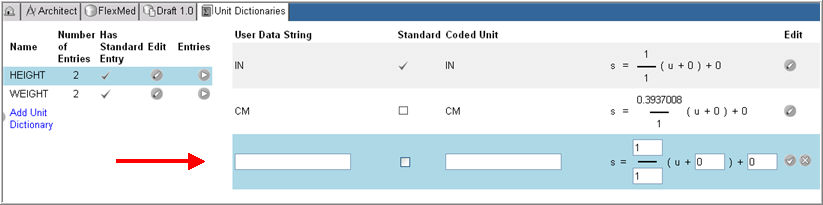
Enter text in the User Data String field. This will be used as an entry option within the Unit Dictionary.
Check box the Standard check box if this entry is to serve as the primary unit of measurement for this study. Other unit dictionary entries will be based on the Standard Unit Dictionary entry.
Note: Each unit dictionary can have only one standard unit.
Enter a value (numeric or alpha) in the Coded Unit text field. This will be used to code this data entry item within the database.
In the mathematical equation, enter values based on whether or not the unit dictionary data entry item will represent a standard unit or a non-standard unit.
Note: If the unit dictionary data entry item represents a standard unit, accept the default formula. If the unit dictionary entry item represents a non-standard unit, create a formula that will convert the non-standard unit into the standard unit.
Click the Save ![]() .
.
Click the Edit icon ![]() on the Unit Dictionary entry row.
on the Unit Dictionary entry row.
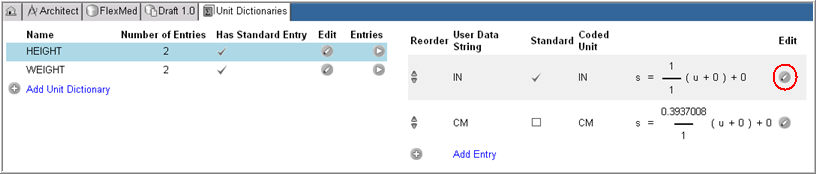
The unit dictionary entry will display in edit mode.

Edit the entry as required.
Click Save ![]() or click Cancel
or click Cancel ![]() to discard your changes.
to discard your changes.
To delete the unit dictionary entry, check box Delete and click Save ![]() .
.
Note: Unit Dictionary entries are displayed in the EDC module in the order that they are listed in the Architect module. To reorder them, use the reordering arrows ![]() to the left of each entry.
to the left of each entry.
Click the Up arrow to move an entry one step up.
Click the Down arrow to move an entry one step down.
Copyright © 2014 Medidata Solutions, Inc. All rights reserved.