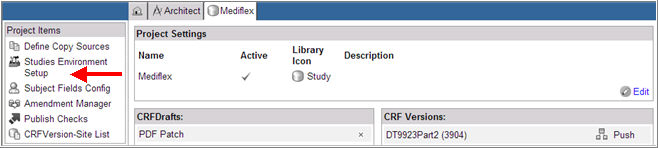
The Studies Environment Setup page in Architect enables a user to:
Modify Live Study Settings
Create and Edit Auxiliary environments (for development, testing, training, etc.)
Set the number of subjects that can be enrolled for a study
Set the enrollment date for the study
Modify locked data points
Link to a Study and environment in iMedidata.
Note: In order to use the Studies Environment Setup feature, you must have the Stage 1 Setup Architect Security permission. If you do not have this permission you will not see the link on the Project Home page.
Select and navigate to the Project main page from the Architect main page.
Click the Studies Environment Setup link in the list of Projects Items in the left navigation pane.
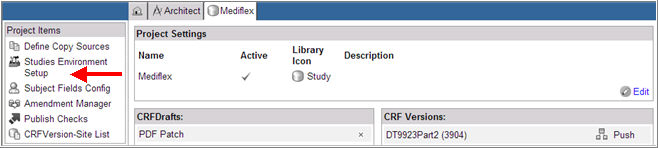
The Environment Setup page displays.

Click Add New ![]() .
.
A new row displays empty fields to enter data.

(Required) Enter an Environment name. This is a user-defined name for the environment and must be unique.
Note: The Environment name must not contain '/' or the '\' slashes.
Active is checked by default. If checked, it indicates that the environment is available for use. If unchecked, it indicates that the environment is inactive, and therefore inaccessible for use.
(Optional) Check box Modify Locked DataPoints. This box is unchecked by default. When checked, a migration job will be able to unlock or unfreeze a locked or frozen data point; modify data or place markings on the data point; and leave the data point in an unlocked, unfrozen state.
Note: When Modify Locked DataPoints is unchecked, the system behaves in the following manner:
If an attempt is made to update a datapoint or place a marking on a locked datapoint, the system will ignore the attempt and place an audit on the datapoint with the description of the attempt.
If a migration job requires that a locked datapoint on a subject be changed, the subject migration will fail and a log will be issued describing the reason. The migration on that subject will be rolled back and no data change will occur.
(Optional) Enter an Enrollment Target for the target subject enrollment. This is the number of subjects that can be enrolled for a particular study.
Note:If the study is linked to a corresponding study in iMedidata, the enrollment target for the study originates in iMedidata and is brought into Rave from iMedidata.
(Optional) Specify the Enrollment Start Date. This is the date on which this environment may start being used.
The Linked To field displays iMedidata if the study is linked to iMedidata. The Link to iMedidata check box is read only.
Click Update ![]() .
.
Click Edit ![]() to edit environment information.
to edit environment information.
Note: For iMedidata studies, Environment Name, Enrollment Target, and Link to iMedidata are locked for editing.
Copyright © 2014 Medidata Solutions, Inc. All rights reserved.