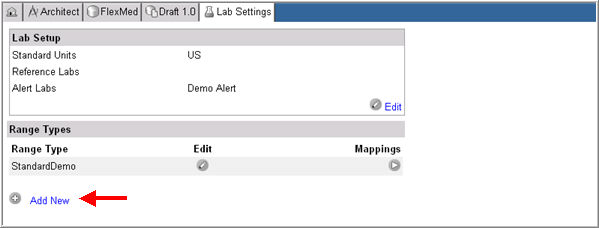
A user can select one or more range types that will be used for labs in the project from the Range Types section on the Lab Settings page.
After selecting a range type, global variables defined in the Range Type selected for the project must be mapped to the draft folder, form, and fields. The mapping defines where the values for these variables can be found in the subject data in the EDC module. The system uses this mapping to look up a range during data entry. It will determine from the lab range type that it requires values for the variables and will retrieve them from the appropriate folder, form, and field.
Navigate to Lab Settings main page from the project or global library draft details page.
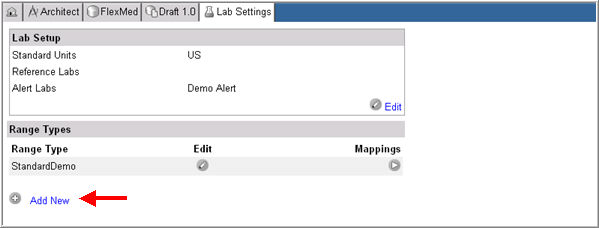
Click Add New ![]() to add a new range type for the lab in the project.
to add a new range type for the lab in the project.
The system displays blank data entry fields to enter the new Range type.
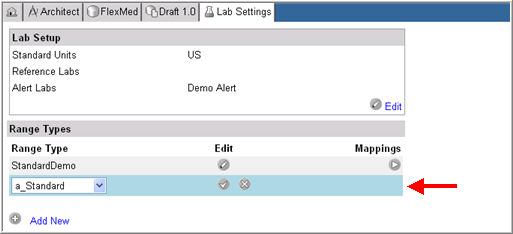
Select a range type from the drop down list of available range types.
Click Save ![]() to add the range type.
to add the range type.
The system updates the information and includes the range type in the list of Range Types selected for the Project Draft.
To edit or delete a Range type, click Edit ![]() .
.
The system displays the row for editing.
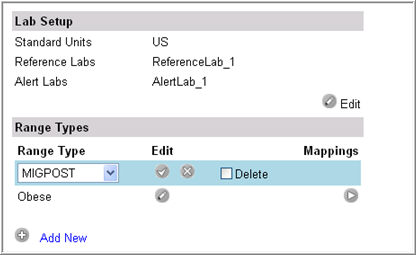
Make changes as required and click Update ![]() .
.
Or check Delete and click Update ![]() to delete the range type.
to delete the range type.
The system will update the Range Type. If you check Delete, the system will remove the Range Type from the list of Range Types on the Lab Settings page.
Select a range type from the list of range types available.
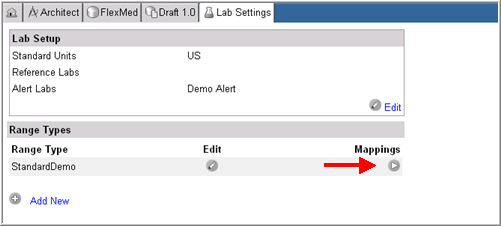
Click the Mappings icon ![]() .
.
The system will display the Lab Variable Mapping section with a list of variables defined for the selected Range Type mapped to the project.
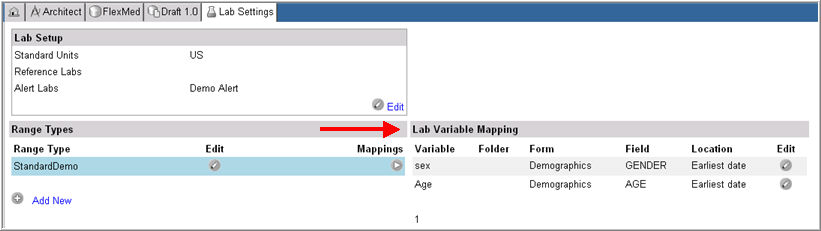
Note: If there are no variables associated with the selected range type in the Lab Administration module, they will not show up on the Lab Variable Mapping section. The system will display a localized message indicating that no variables have been defined for the Range type.
Click Edit ![]() to map the variable to a folder/form/field and a location method. The Location Method specifies where the specific form field should be located, if it occurs more than once in a draft.
to map the variable to a folder/form/field and a location method. The Location Method specifies where the specific form field should be located, if it occurs more than once in a draft.
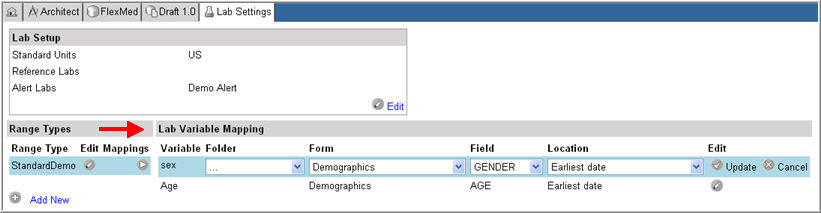
Select and map the variable (s) to a folder/form/field combination from the drop down lists.
Note: All variables defined for the range type must be mapped. If there is at least one variable that is not mapped, the system generates an error message.
Select a Location method for the field being mapped to the Range Type. The available location methods are:
Earliest date - select the earliest form that contains the desired field. This is default.
Latest date - select the latest form which contains the desired field.
Closest in time to lab date - select the latest form with the closest date to the date of the lab form
Closest in time prior to lab date - select the form with the closest date earlier then the lab form date
On lab page - the range variable is on the same form as the lab form
To understand how the system will use the Location Method selected on the CRF Draft to locate the value to use to compare to the Range Type, please see Related Topics.
Click Update ![]() to save the mapping or click Cancel
to save the mapping or click Cancel ![]() to discard your changes.
to discard your changes.
Copyright © 2014 Medidata Solutions, Inc. All rights reserved.