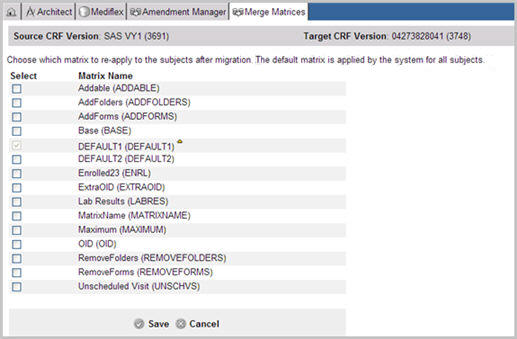In addition to the default matrix that is applied to all subjects, Merge Matrices in Amendment Manager allows you to select a matrix to reapply to a subject after migration only if the matrix has been assigned to the subject previously.
To Merge Matrices
-
Select a project on the Architect main page and navigate to the Project main page.
-
Select Amendment Manager and create a migration plan.
-
Select Merge Matrices link for the migration plan from the list of items on the left navigation pane. A list of all the matrices that are in both the target and source versions displays. A delta icon  next to a matrix indicates that a matrix has changed between the source and target versions. The default matrix is pre-selected and is read-only.
next to a matrix indicates that a matrix has changed between the source and target versions. The default matrix is pre-selected and is read-only.
Note: The details of the differences between the source and target versions of the Matrices can be found in the CRF Differences report.
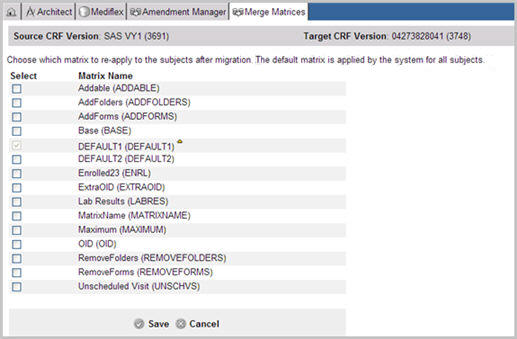
-
Select and check box the matrix you wish to apply to the subjects after migration.
-
Click Save  to save the selections to the current migration plan.
to save the selections to the current migration plan.
The system confirms the selection and applies the selected matrices to the current migration plan, ensuring that the folders and the forms that should appear for each subject are applied correctly in the target CRF version.
-
(Optional) Click Cancel  to cancel the current selections and return to the last saved changes.
to cancel the current selections and return to the last saved changes.
Copyright © 2014 Medidata Solutions, Inc. All rights reserved.
![]() next to a matrix indicates that a matrix has changed between the source and target versions. The default matrix is pre-selected and is read-only.
next to a matrix indicates that a matrix has changed between the source and target versions. The default matrix is pre-selected and is read-only.