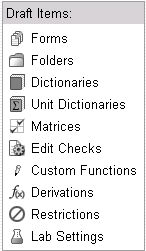
Forms are placed in folders to keep the research studies more organized. A matrix is a tool used to organize the forms into the folders.
Select and navigate to the Project or a Global Library Volume main page from the Architect main page.
Select a Draft and navigate to the Draft Details page.
Click Matrices from the list of Draft Items on the side bar.
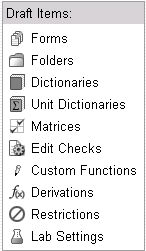
The Matrices main page displays.

Click Add Matrix.
The matrix page displays empty fields.

(Required) Enter a Name.
(Required) Enter an OID for the Matrix.
Check box Allow Add if you want to add the matrix to the Add Event drop down list on a subject's home page in the EDC module.
Note: If a matrix will be added to a subject via an Edit Check (Add matrix or Merge Matrix check actions), enter a Max value but not check the Allow Add box. Only check the Allow Add check box if the matrix name should appear in the Add Event drop down list on the Subject home page.
Enter the maximum number of instances the matrix can be added to a subject via the Add Event drop down list in the Max text box.
Click Update to save your changes or click Cancel to exit without saving.
Navigate to the Matrices main page from Architect Draft page.

Click the Edit icon ![]() to edit the matrix.
to edit the matrix.
The matrix page displays in edit mode.

Make changes to the matrix settings - Name, Allow Add, and Max - as necessary.
Click Update to save your changes or click Cancel to discard your changes.
Note: The Delete check box will not display if a matrix has form fields. All form fields in a matrix must be deleted before the delete check box will show up for a matrix and it can be deleted.
Copyright © 2014 Medidata Solutions, Inc. All rights reserved.