
The final step in using the copy wizard is to review the objects and their references prior to copying the items into the Target draft or creating a Proposed Global Library Volume.
Click Next on the Select Objects page to navigate to the Confirm Selections page.
The confirmation page displays a count of all selected objects for each object type. If a selection is not made for an object, the object type will not display.

Click the expand icon (plus) to review the Names and OIDs that are about to be copied.
After reviewing all the objects that have been selected, click Finish to copy all the selected items into the Target draft.
The system will copy the selected items and direct you to the Target draft where the Draft Item Summary will appear updated to reflect the addition of the copied elements.
To learn about the properties for each selected object that is copied into the Target, see Related Topics.
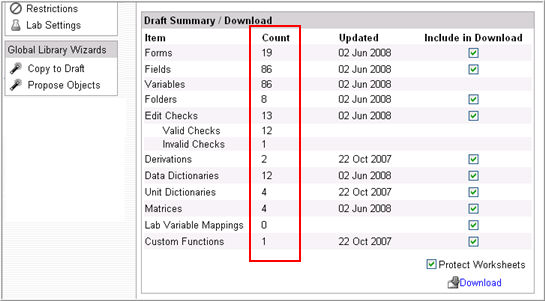
For a Proposed Global Library Volume, the system will prompt for a Proposal Name and Description in the Confirm Selections page.

Enter a Name (Required) and Description (Optional) for the proposal and click Finish. The system will save the proposal and make it available for viewing on the Architect main page. Click the Proposal Name to navigate to the Proposal Draft page.
Note:A Proposed Global Library is Read Only. Once it is created, it cannot be modified. It can be deleted if not required on the Architect main page.
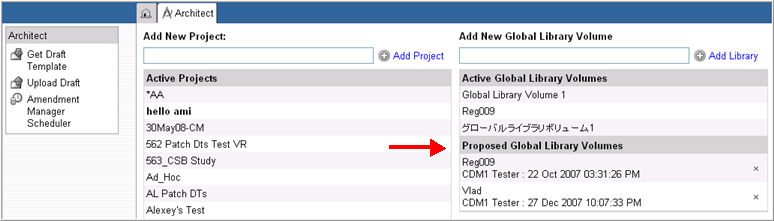
Once an object is copied into a Target draft, that element is automatically assigned the Global Library icon associated with the Source from which it was copied.
Graphic icons are used to distinguish objects that are developed in a draft and objects that are copied from another source. A delta is overlaid on the object icon to provide a visual cue when the object changes in the source or target draft. See table below.
Custom Architect object icons are uploaded and configured in Configuration module > Other Settings> Architect Object Icons.
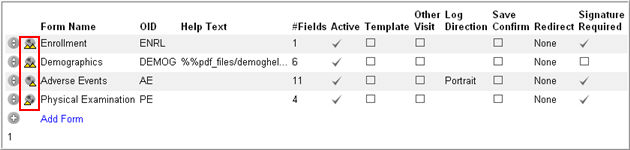
|
Icon |
Delta |
Description |
|
|
Unmarked |
No change has been made to the object in the Copy Source or in the Target draft since the time of copy |
|
|
Left |
Object has changed in the Copy Source since the time of copy |
|
|
Right |
Object has changed in the Target draft since the time of copy |
|
|
Left and Right |
Object has changed in both Source and Target since the time of copy |
Copyright © 2014 Medidata Solutions, Inc. All rights reserved.