Click the arrow icon ![]() for the Edit Checks setting for the new field.
for the Edit Checks setting for the new field.
Edit Checks that relate to the field or variable are listed in this section of the Form Designer.
Click the arrow icon ![]() for the Edit Checks setting for the new field.
for the Edit Checks setting for the new field.
The Edit Checks field definition window displays a list of edit checks related to the field or variable (If any). Each edit check displays as a link.

Select and click on the Edit Check link.
The system will display the details of the Edit Check.
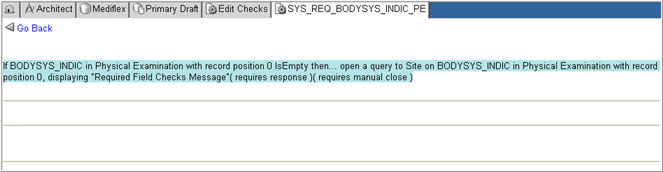
Click the Go Back link to return to the Form Designer page.
Note: You cannot edit System Edit Checks.
Click the Add New link in the Edit Checks Field Definition window.

The Edit Checks page will appear.
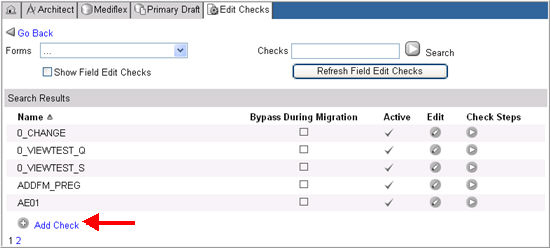
Click Add Check link.
An empty text field displays for the new edit check.

Enter an Edit Check name.
If the system should not rerun this edit check during CRF Migration, check box Bypass During Migration. The best practice is to check this box unless the check should run during a migration.
See Amendment Manager topics for more information.
Edit Checks are flagged as Active by default. To inactivate the edit check, uncheck the Active check box.
Click Update to save the changes or click Cancel to discard changes.
The system will add the Edit Check to the form.
Click the Check Steps Detail icon ![]() to continue adding check steps to the new edit check or click Go Back to return to the Form Designer page.
to continue adding check steps to the new edit check or click Go Back to return to the Form Designer page.
Copyright © 2014 Medidata Solutions, Inc. All rights reserved.