
Draft Settings for the CRF must be specified before they are made available in EDC.
Draft Settings for a Project or Global Library include:
Draft name - Project and Global Library
Library Icon - Project and Global Library
Confirmation Message - Project only
Signature Prompt - Project only
Primary Form - Project only
Default Matrix - Project only
Select and navigate to the Project or Global Library Volume main page from the Architect main page.

Select a CRF Draft from the list of Drafts available on the Project or Global Library Volume main page. In this example, a CRF Draft for a project has been selected.
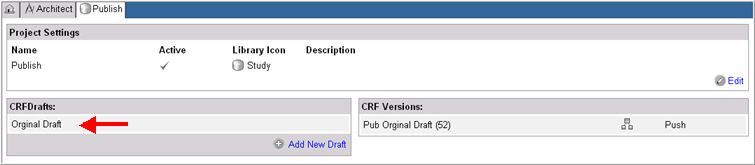
The Draft main page appears.

Note: If you navigate to a Global Library draft from the Architect main page, only the Draft Name and Library Icon can be modified. All other settings available for the Project draft are unavailable as shown below:
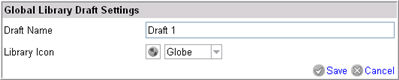
Click the Edit icon ![]() within the CRF Draft Settings for the Project draft.
within the CRF Draft Settings for the Project draft.

(Optional)Associate a different name to an existing Draft in the Draft Name text box for a Project or Global Library (as applicable).
(Optional) Select a Library Icon from the drop down list of icons to establish the default icon for the project or Global Library (as applicable). For information on Library Icons, see Related Topics.
(Optional)Enter a form submission confirmation message in the Confirmation Message text box. This message displays when a CRF is successfully submitted.
(Optional)Enter a Signature Prompt if you are creating any datapoint, form, folder or subject that requires signature in the draft. The signature prompt text can contain a maximum of 2000 characters.
Associate a Primary Form to the Draft from the drop down list. The primary form typically contains identification information about the subject. The primary form can be any form within a draft.
Note: Beginning Rave 2014.1.0, when specifying draft settings for a project or a global library in Rave Architect or Architect Loader, the primary form assigned to the subject cannot have an edit check with a check action of type Add Matrix, Merge Matrix, or Merge Matrix Old if all steps in the edit check are for the primary form. If you attempt to publish the draft without correcting the edit check, it will result in an error.
Associate a Default Matrix to the Draft from the drop down list. Once the Subject's Primary Form is created, a default set of folders and forms is assigned to the subject.
Click Save ![]() .
.
Copyright © 2014 Medidata Solutions, Inc. All rights reserved.