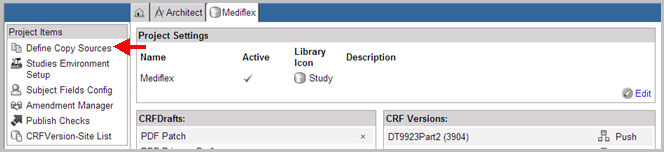
A user with Define Copy Sources permission in the Architect Group can specify which Projects and Global Library Volumes can be used as sources to copy Draft objects from into a blank or existing Draft. Users can add Global Library groups or Project versions or drafts, or remove existing ones. Once defined, a user with read permission to a project can copy objects from those defined sources.
Select and navigate to the Project or Global Library main page from the Architect main page. This user action illustrates defining copy sources from the Project Main page.
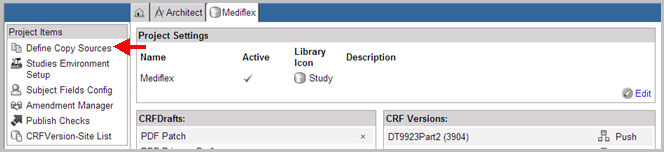
Click Define Copy Sources link on the left navigation pane.
The system will display the copy sources assigned for the group (if any).

To define all projects and global libraries as Copy Sources, check box Define All Projects and Global Libraries as Copy Sources.
The system will allow all projects and global libraries as Copy sources. The Add New Copy Source link will disappear.
Note: The Define All Projects and Global Libraries as Copy Sources check box will only display if the user has Read access to all projects and global libraries.

To add a new copy source, click the Add New Copy Source link. The page will open empty fields to add the new copy source.

(Required) Select a Type of copy source you are defining from the drop down list of types. Available types are: Project - Drafts, Project - Versions, Global Library - Drafts, and Global Library - Versions (In this example, Project-Drafts).
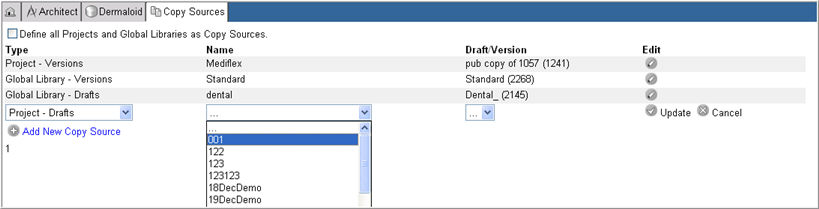
(Required) Select a Name from the drop down list of Project or Global Library names from which users will be able to copy.
Note: Only Projects or Global Libraries that the user has "Read" access to will display in the drop down Name list.
(Required) Select the published Version or Draft Name from which users will be able to copy. from the drop down list of drafts and versions. The drafts and versions are listed with the version number for the Project or Global Library Volume.
Click Update ![]() to add the new copy source or click Cancel
to add the new copy source or click Cancel ![]() to discard your changes and begin all over again.
to discard your changes and begin all over again.
To edit copy source information, select a copy source and click Edit ![]() . The copy source will appear in edit mode.
. The copy source will appear in edit mode.

Edit information as required or check box Delete to remove an existing copy source.
Click Update ![]() to save your changes.
to save your changes.
Copyright © 2014 Medidata Solutions, Inc. All rights reserved.