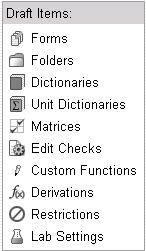
A Data Dictionary is a collection of related values that is associated with one data point. After a data dictionary is created, it is associated with a field. Once a dictionary is created, entries or values may be added to the dictionaries.
Select Dictionaries from the list of Draft items on the Draft main page.
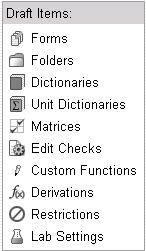
The Dictionary main page displays.
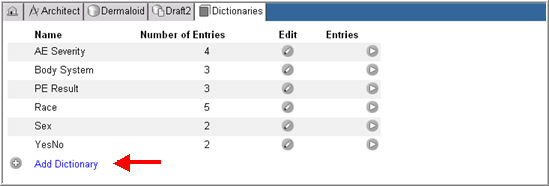
Select Add Dictionary link.
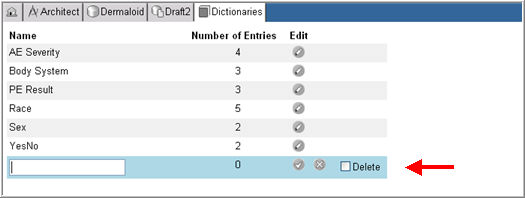
Enter a Name for the dictionary.
Click Update to save the new dictionary.
Click the Edit icon ![]() for the dictionary you want to edit.
for the dictionary you want to edit.

The Dictionary Name displays for editing.
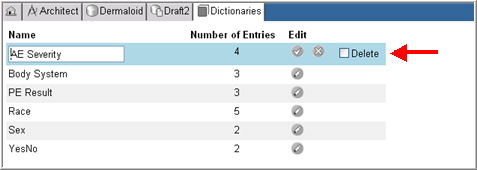
Make changes and click Save ![]() .
.
Click the Edit icon ![]() for a dictionary entry you want to delete.
for a dictionary entry you want to delete.
The dictionary entry displays in edit mode.
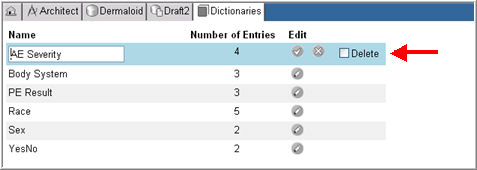
Check box Delete and click Save ![]() .
.
Click the arrowhead icon ![]() for the dictionary on the draft page.
for the dictionary on the draft page.
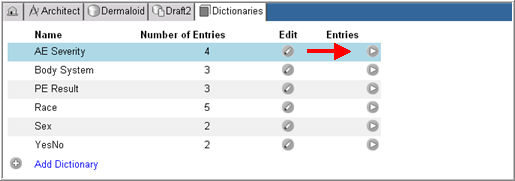
The following entries for the dictionary display:
Front end text (user data string)
Back end text (coded data)
Whether the entry allows the user to specify
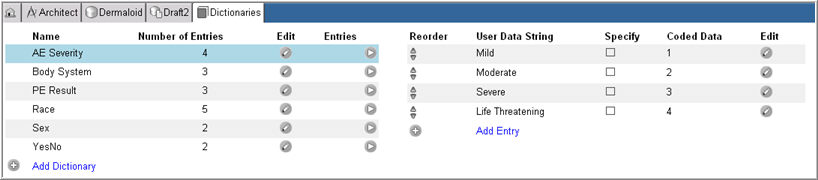
Click Add Entry link to add an entry to the dictionary.
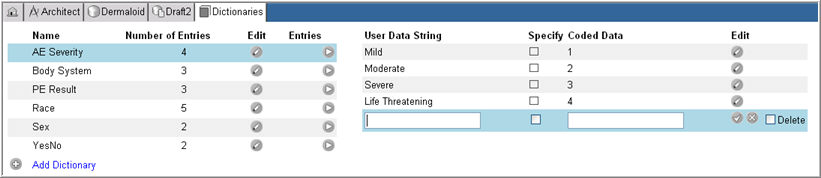
You can create new entries by entering front-end text and back end text. You can also specify the text associated with a field instead of associating other pre-coded entries to that field.
Add the new entry and click Save ![]() .
.
Click the Reorder icon ![]() below the Reorder column in the list of entries.
below the Reorder column in the list of entries.
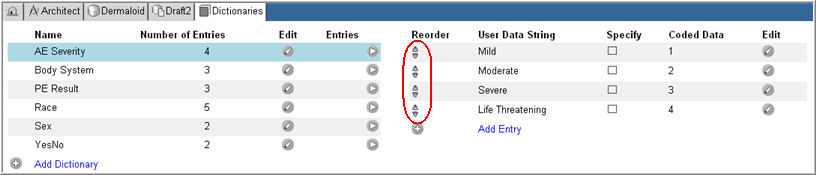
Click the up arrow to move the entry one step up or click the down arrow to move the entry one step down. The entries rearrange their positions.
Click the Edit icon ![]() .
.
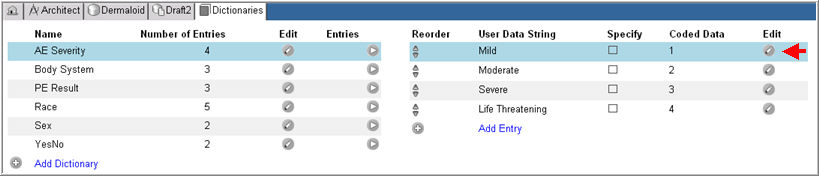
The entry displays for editing.
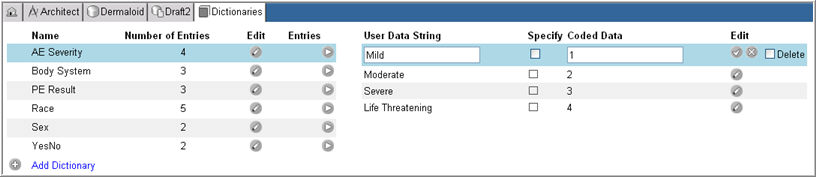
Edit the information and click Save ![]() .
.
Alternatively click Cancel ![]() to discard your changes.
to discard your changes.
Click Edit ![]() .
.
The entry displays for editing.
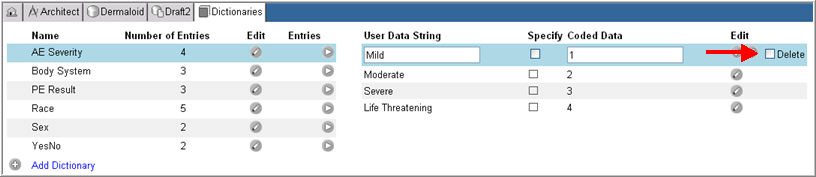
Check box Delete and click Save ![]() .
.
The system deletes the dictionary entry.
Copyright © 2014 Medidata Solutions, Inc. All rights reserved.