A Custom Function is created by an Architect programmer in the event a specific functionality within eCRF is necessary but cannot be configured or created using the existing Architect tools or edit checks. In such a situation, a custom function can be created for the specific functionality.
Three programming languages, namely, C-Sharp, Visual Basic, or SQL can be used to create custom functions. Once written, they can be used in edit checks and derivations.
Note: A Custom Function Development Utility (CFDU) is available in Architect when a user selects Custom Functions from the list of Draft Items for a Project Draft. This utility can be used to develop and test Custom Edit Checks and Custom Functions. For information on this utility, click ![]() Help on the Development Utility page to access the Custom Function Development Utility User Guide.
Help on the Development Utility page to access the Custom Function Development Utility User Guide.
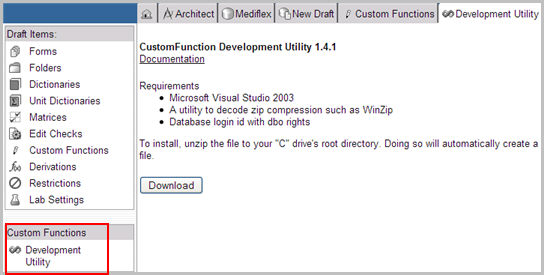
Select and navigate to the Project or a Global Library Volume main page from the Architect main page.
Select a Draft and navigate to the Draft Details page.
Select Custom Functions from the list of Draft items on the Draft page.
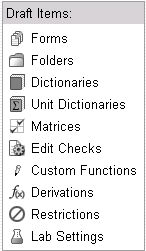
The Custom Functions main page appears.

Each custom function in the list is a separate line with an expand icon ![]() . Click the expand icon to expand the function's definition and review the code.
. Click the expand icon to expand the function's definition and review the code.
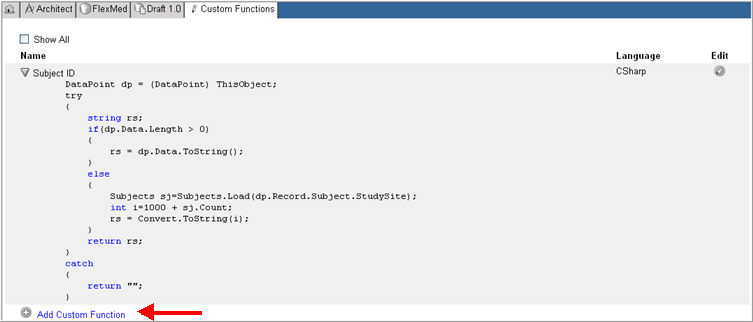
Click Add Custom Function link and enter the following information to add a Custom Function.
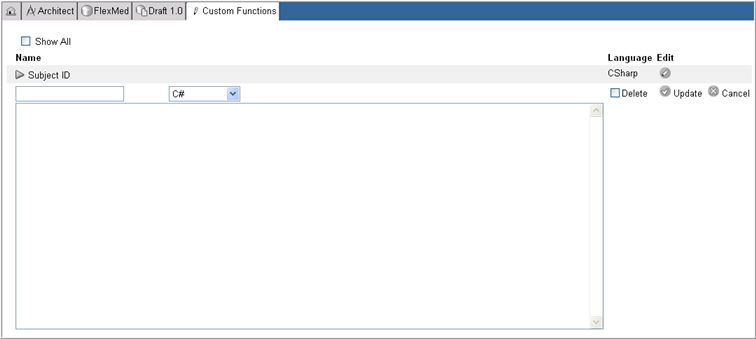
Enter a Name for the custom function.
Select a Language from the drop down list of languages available: C-Sharp, Visual Basic, or SQL.
(Required) Enter Custom Function code in the Source Code text box.
Click Update ![]() to save your Custom Function.
to save your Custom Function.
Click the Edit icon ![]() for the Custom Function.
for the Custom Function.
The custom function source page appears in edit mode.
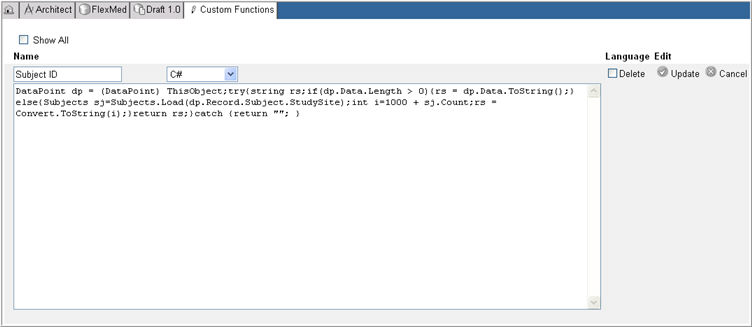
Enter changes to the Custom Function.
Click Update to save your changes or click Cancel to exit without saving.
Click the Edit icon ![]() for the custom function.
for the custom function.
Check box Delete and click Update ![]() .
.
Note: If Custom Functions are in use or referenced by Check Action types "Custom Function" or "Set Dynamic Search List", Rave will not allow them to be deleted.
Copyright © 2014 Medidata Solutions, Inc. All rights reserved.