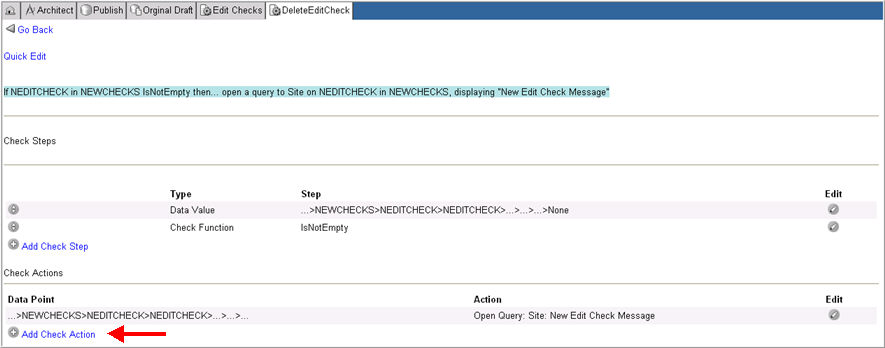
A check action is an activity that an edit check will perform if the check steps are found to be true. For example, if a particular form must be made available only if a subject is pregnant, then the logical statement would be:
If the subject is pregnant, then administer the pregnancy form to the subject.
In the logical statement, the second part of the statement is necessary to configure the check steps appropriately. Moreover, the pregnancy form will not be administered unless the subject is pregnant.
Navigate to Architect > Project > Draft > Edit Checks > Check Steps.
Click Add Check Action to add a check action to the Edit Check.
The following information is available when adding a Check Action:
Data Point
Action
As Check Actions are added, the system validates the syntax of the Edit Check. If an Edit Check is invalid, the system displays an Invalid Edit Check message. If the Edit check does not have errors, the system displays the Check Action in natural language ( InFix) on top of the screen.
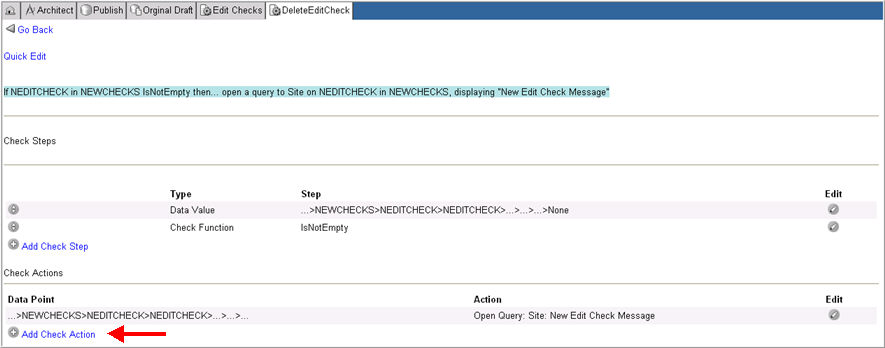
The following information is associated with a Data Point:
Folder
Form
Field
Variable
Record Position
Form Repeat Number - enter any positive integer or zero to distinguish and identify multiple instances of the same form occurring (being added) multiple times in a given folder when creating an edit check Check Action. When you enter * or leave <blank>, it means All. First instance of a form occurring in a folder is always zero. All subsequent instances of the form increase in number.
Folder Repeat Number - enter any positive integer or zero to distinguish and identify multiple instances of the same folder occurring (being added) multiple times in a given parent folder when creating an Edit Check check action. When you enter * or leave <blank>, it means All. First instance of a folder occurring in a parent folder is always zero. All subsequent instances of the form increase in number.
Logical Record Position - New in Rave 2014.1.0, specifies how edit checks will function across forms, folders, or subjects. Available options are: None, Min, Max, First, Last.
Scope - Available only when LRP is Min, Max, First, and Last. Scope specifies whether you want the LRP ordered within forms, folders, or subjects.
Note: If you select Min, Max, First or Last for LRP in Check Action, only the following Action types are available for selection: Add Comment, Add Deviation, Open Query, Place Sticky. If you select None for LRP in Check Action, all Check Action types are available for selection.
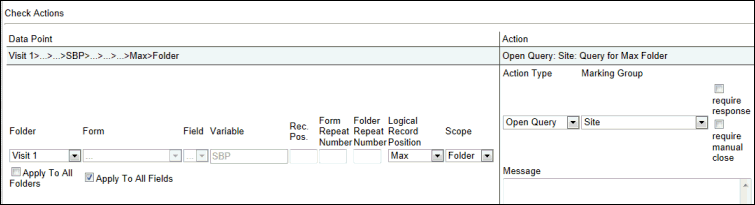
The following information is associated with an Action:
Action Type
Marking Group
Message
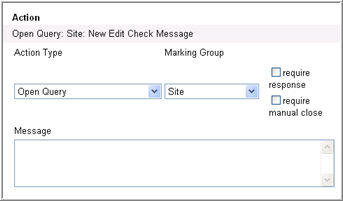
Note: For Action Type "Send Message" an additional check box "Confirmation" is available for sending email messages with confirmation. When the check box "Confirmation" is checked, Rave will create a simple edit check that will send an email requiring confirmation. Default is unchecked. Email message can be flagged as "Normal", "Low", or "High".
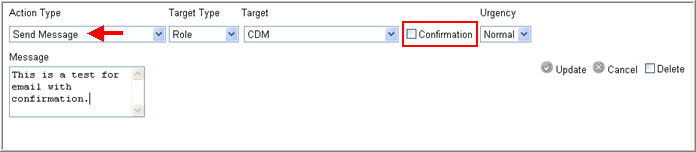
If any data point is not in compliance with an Edit check, the selected action will be executed.
For more information see all Check Action Types available to you.
Note: Check Action type Mark Activity Complete is related to Medidata CTMS Activity based payment. To add a Procedure Name, consult CTMS.
To edit a check action, click Edit ![]() .
.
Edit and click Update.
To delete a Check Action, select Delete and click Update.
Copyright © 2014 Medidata Solutions, Inc. All rights reserved.