
Users can take any of the following actions on a query or multiple queries from the Search Results grid on the Query Management page:
Forward - When selected, the system will forward the selected query to the specified marking group
Answer - When selected, the system will answer the selected query with the entered answer
Close - When selected, the system will close the selected query
Cancel - When selected, the system will cancel the selected query.
Note: The rules for the different actions is consistent with EDC. Users who do not have permission for a specific action will not see that action in the drop down list in the Search Results grid. Likewise, if a user has permission for a specific action, but only for certain marking groups, the user will see the action in the drop down list. However, the system will not enable check boxes for queries that the user does not have permission to take action based on the Marking group.
Search and locate the queries on the Query Management page.

Select Forward from the drop down list and the Marking Group to forward the Query to.
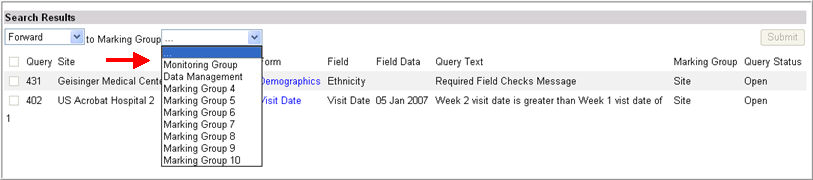
The check box to the left of the query will be enabled.

Check box the query or queries you want to forward and click Submit.

The query will be marked with the selected Marking group.

To answer a query, select Answer from the drop down list, enter an answer in the text box, check box the query, and click Submit.

To close a query, select Close from the drop down list, check box the query, and click Submit.
To cancel a query, select Cancel, check box the query you want to cancel, and click Submit.
Note: If a change is made in EDC to a query as a result of a user action, migration, or for any other reason, that change will be reflected in the Query Management page.
Copyright © 2010 Medidata Solutions, Inc. All rights reserved.