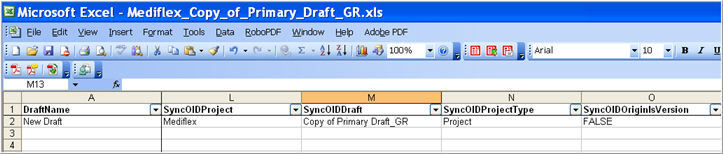
Architect Loader provides the Architect user, the ability to synchronize OIDs with another draft on the target database for objects that do not normally provide means to explicitly enter OIDs, such as, Data Dictionaries, Unit Dictionaries, Edit Checks, and Derivations.
The following settings in the CRF Draft worksheet are combined to synchronize OIDs that may be different between drafts in the same database or between different Rave versions:
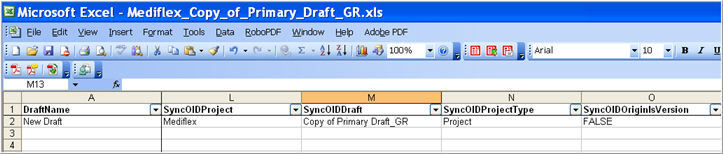
SyncOIDProject - User-defined project or Global Library Volume name. The project or Global Library Volume name entered will be used as the synchronizing source.
SyncOIDDraft - User-defined Draft identifier. The Draft name that is entered will be used as the synchronization source.
SyncOIDProjectTye - Indicates whether the synchronization source is an Architect project or Global Library Volume.
SyncOIDOriginlsVersion - Indicates whether the synchronization source is a CRF Version or a Global Library Version. When flagged as TRUE, the SyncOIDDraft column will refer to a Version.
There are 4 Objects in Rave that have their OIDs created automatically, namely: Dictionaries, Unit Dictionaries, Edit Checks, and Derivations. When a migration occurs, data that is migrated must have OIDs of equivalent objects to be identical. If OIDs are different, the mappings will be incorrect.
OIDs in a draft can change as a result of the following:
A user creats a draft using the Global Library, and then changes the OIDs for dictionaries, unit dictionaries, edit checks, or derivations
A user renames OIDs that are not the same as those that are created by the system
A user creates an Object, saves it, and then renames it
Localization.
The Sync OIDs feature can be used to avoid uploading non-standard OIDs into a new draft as shown in the example below.
Select and navigate to a Project in Architect. Create a new blank draft (Copy of Primary Draft_GR). Using Global Library, define the project and draft using the specific project as the copy source. Copy objects from the copy source to the target. Change OIDs as required and complete the copy.
Note: This new draft will now consist of objects that you copied over and will be used to create a new draft during the Upload process.
Using Architect Loader, download the draft that was created in Step 1.
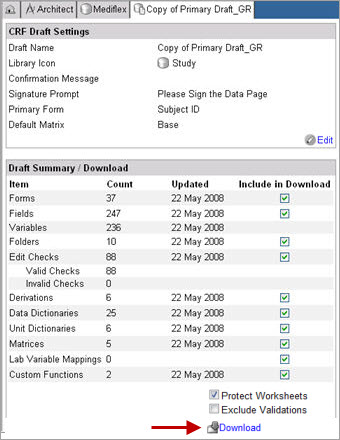
In the spreadsheet, specify the SyncOIDProject, SyncOIDDraft, SyncOIDProjectType, SyncOIDOriginlsVersion setting for the new draft (New Draft).
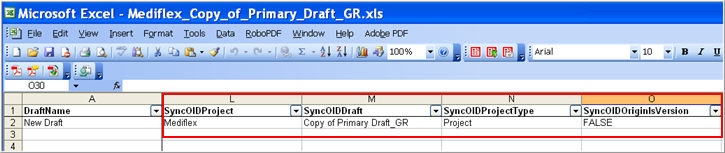
Upload the spreadsheet into the same project for the new draft.
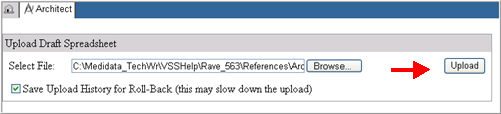
The new draft (New Draft) will appear on the Project page. The OIDs in the new draft will be the same as the OIDs in the source draft (Copy of Primary Draft_GR).
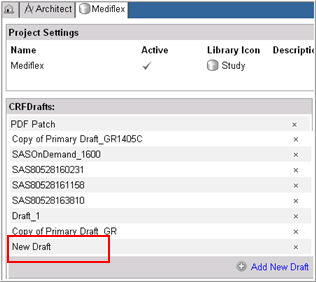
The system will behave differently depending on the type of upload:
If the upload performs an overwrite or creates a new draft, the target draft OIDs will be the same as the OIDs in the source draft (as shown in the example).
If the upload performs a merge, and detects duplicate OIDs, there will be a roll-back because synchronizing the OIDs could create a conflict.
When synchronizing OIDs, the user is essentially indicating that the system must use the OIDs defined in the Draft (SyncOIDDraft) that is being specified in the spreadsheet instead of creating new OIDs based on the names in the spreadsheet that is being uploaded.
Copyright © 2014 Medidata Solutions, Inc. All rights reserved.