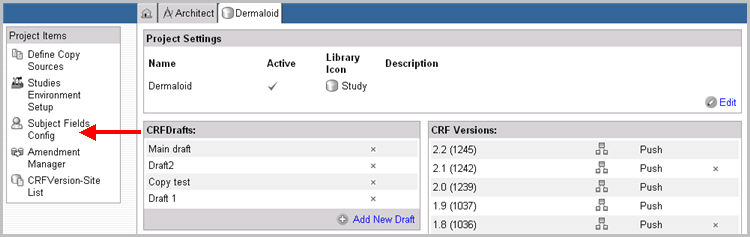
Subject Fields can be configured in the Architect module to enable a user to designate fields and/or their order within the following areas in the EDC module:
Subject Search fields
Subject Summary fields
Subject Header fields.
Changing the Subject Fields at the project level impacts all environments within a study with immediate effect. For example, if you add an additional field as a search field, it will immediately show up in the EDC for all environments within the study, without a publish or a push.
Note: Certain conditions apply when designating fields as Subject Summary, Subject Header, or a Subject Search field. The following fields are not available as selectable fields:
Log fields
Free text fields associated with data dictionary entries requiring additional specification
Inactive fields
Fields that do not have a variable.
Select and navigate to the Project page from the Architect main page.
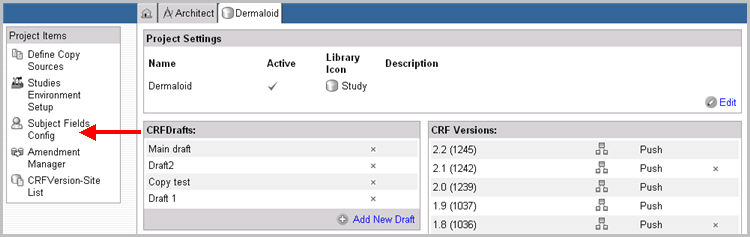
Click Subject Fields Config link in the Project Items section on the left navigation bar.
The Subject Fields Config main page will display setting options to configure subject fields - Subject Summary, Subject Header and Advanced Search

Click Add OID Path.
A drop down list of options to position the order of the fields displays.
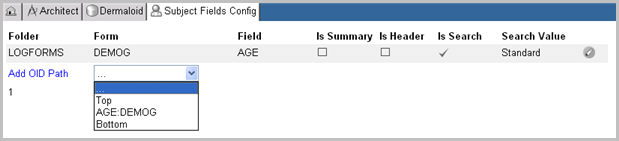
Select Top or Bottom from the drop down list.
The empty fields position themselves appropriately with Is Search check box checked by default.

Note: Folders, Fields, and Matrices must be configured in order to set up Subject Fields Configuration. If they are not set up, they will not be available for selection and inclusion in the Subject Fields Configuration page.
Select a Folder from the drop down list.
Select a Form from the drop down list.
Select a Field from the drop down list.
Check box Is Summary (Optional).
Check box Is Header (Optional).
Select a Search Value from the drop down list. The available options are:
Standard - the value stored in the database
Coded - the code associated with a unit dictionary or data dictionary value
User - the value entered by the user.
Click Update ![]() to save your changes or click Cancel
to save your changes or click Cancel ![]() to discard your changes.
to discard your changes.
The system updates the Subject Field Configuration and adds it to the list of existing configurations.
To reorder the fields within each area, click the Reorder icon ![]() .
.
Copyright © 2014 Medidata Solutions, Inc. All rights reserved.