
The Amendment Manager Scheduler is a tool within Architect that enables you to schedule running a valid Amendment Manager plan at any time. The scheduler determines the date and time a job should run, and the date and time by which it should end the migration job.
Navigate to the Architect main page from the list of modules on the Home Page.

Click Amendment Manager Scheduler link in the left navigation pane. Alternatively, you can also access the Scheduler by selecting Architect > Study > Amendment Manager > Scheduler.
The Amendment Manager Scheduler main page displays schedules (if any) in the Job Schedule Listing section. By default, this section only list jobs that have not yet been completed.
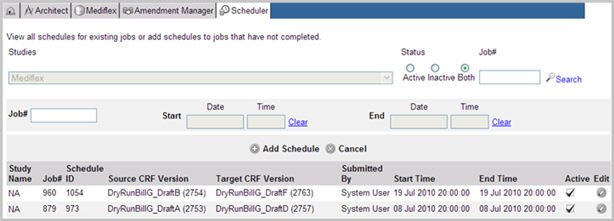
The status of the migration job can be tracked by hovering the mouse over the Study Name, Job #, Schedule ID, Source CRF Version, or Target CRF version data. The text of the tool tip shows Job Number, Number of Subjects of total Subjects migrated, and Errors and Warnings produced by the Job (if any). If the job is waiting to begin, the tooltip indicates that the Job has not started.

You can search for schedules based on a specific study, status, a specific job number, or a combination of Study, Status, and Job Number. Based on the search criteria, search results display the following information in the Job schedule listing section:

Study Name - Study Name and Environment
Job # - System generated migration job ID
Schedule ID - System generated job schedule ID
Source CRF Version - CRF version number of the Source CRF from where data is migrated
Target CRF version - CRF version number of the Target CRF to where data will be migrated
Submitted By - First and Last Name of the user submitting the migration job
Start Time - Date and Time when the job will begin. If date is not entered, the field is populated with double dashes "--"
End Time - Date and Time when the job will stop running. If date is not entered, the field is populated with double dashes "--"
Active - Checked when the schedule is active.
Navigate to the Amendment Manager Scheduler page from the Architect main page.
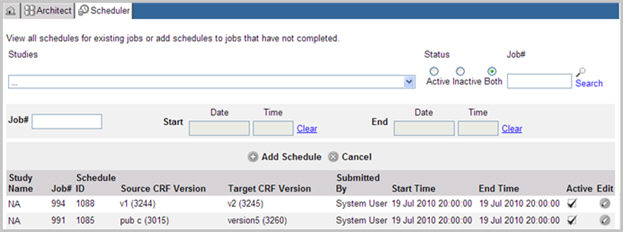
To search for jobs based on a specific Study, select a study from the drop down list of studies. Default is all studies (...).
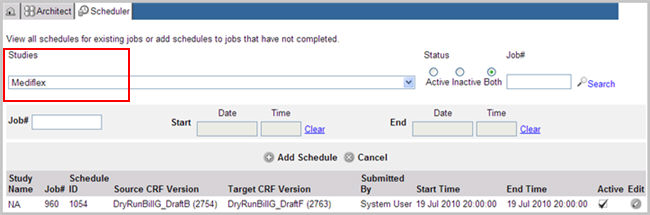
To search for jobs based on job Status, click one of the following radio buttons: Active, Inactive, or Both. Default is "Both".
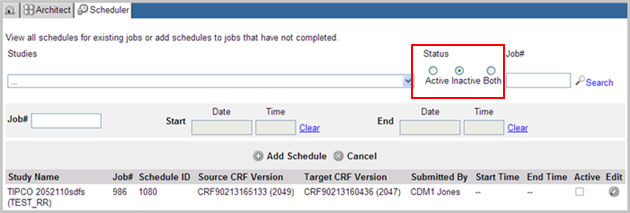
To search for job based on a specific job number, enter the job number in the Job # field. Click Search ![]() . All schedules related to the job, both complete and incomplete jobs, appear in the job schedule list.
. All schedules related to the job, both complete and incomplete jobs, appear in the job schedule list.
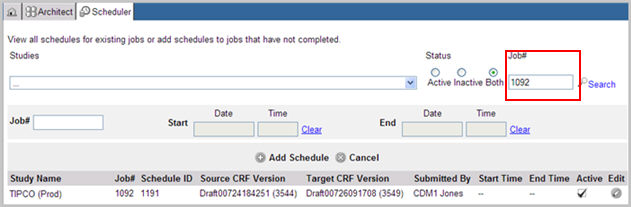
To search for a job based on a combination of Study, Status, and Job Number, select a study from the drop down list, select a status, and enter a Job Number in the Job # field. Click Search ![]() . The job schedules for the study, status, and job number combination appear in the job schedule list.
. The job schedules for the study, status, and job number combination appear in the job schedule list.
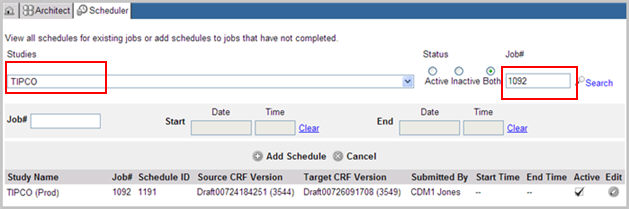
The system displays errors when it encounters the following conditions:
The combination of Study and Job Number are incorrect
No schedules match the search criteria
The Job number is incorrect.
Note: A schedule cannot be added to a completed job.
Select and navigate to the Amendment Manager Scheduler page from the Architect main page.
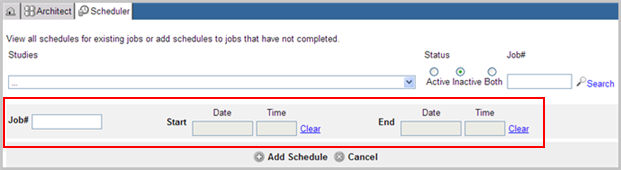
Enter the following information:
Job # - A valid job number for the existing migration job
Start Date - Date when the job schedule is to begin
Start Time - Time when the job schedule is to begin
Note:
A schedule with a blank Start Time or a Date in the past will be saved with the current date and time
If the Start Date is later than today and the time is left blank, the time will be taken as 12:00 AM
If Start Date is blank, the migration job will run immediately
If Start Date is today's date and Start Time is not entered, the migration job will run immediately.
End Date - Date when the job schedule must be stopped
End Time - Time when the job schedule must be stopped
Note:
If the End Time is left blank, the time will be taken as 11.59 PM on the specified End Date
An End Date cannot be in the past
An End Date cannot precede the Start Date.
(Optional) If required, click Cancel to erase the entries and re-enter values.
Click Add Schedule ![]() . If a required field is blank, the system sends a message. Accept the message and continue.
. If a required field is blank, the system sends a message. Accept the message and continue.
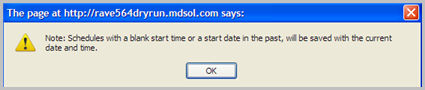
The system saves the data and the new schedule appears in the Job Schedule list.
To add additional schedules, click Add Schedule ![]() link.
link.
Alternatively, when first submitting the migration job, the system displays a confirmation message, the run schedule and ID for the migration job on the Execute Plan page. To add more schedules to the current migration job, click the Add Schedule ![]() link and proceed as above.
link and proceed as above.
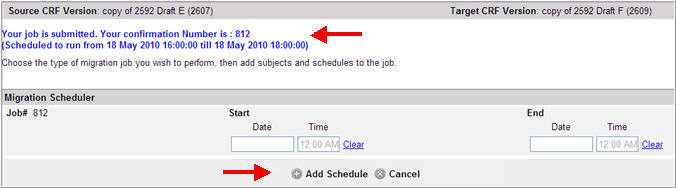
Note:You cannot add a schedule to a completed migration job or if you do not have access to the project in which the job resides.
Select and navigate to the Amendment Manager Scheduler page from the Architect main page.
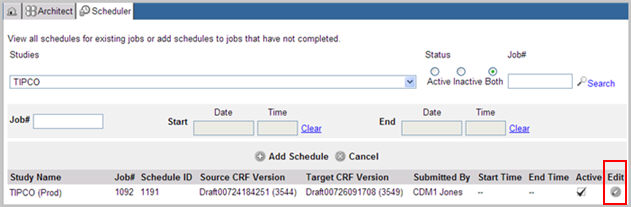
Select and click the Edit icon ![]() for the job schedule you want to edit.
for the job schedule you want to edit.
The job schedule displays in edit mode.

Edit the following information as required:
Start Date and Time
End Date and Time
Uncheck the Active status to inactivate the job schedule
Check box Delete to remove the record from the Job schedule list.
Note:
Only Job schedules that are in queue and not yet started can be deleted.
Job schedules that have been completed cannot be edited or deleted.
If there is only one schedule for the job, this schedule cannot be deleted.
Click Update ![]() to save the changes or click Cancel
to save the changes or click Cancel ![]() to return to the Amendment Manager Scheduler page without saving.
to return to the Amendment Manager Scheduler page without saving.