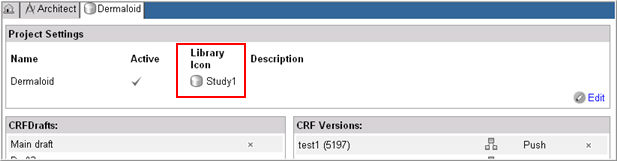
A Library Icon is a graphical icon that is associated with a Project or Global Library Volume draft or version. The icon is intended to identify the source from which an object is copied.
Rave comes with two default icons (globe and study cylinder), but you can upload custom icons in the Configuration module. Refer to the Configuration Help for information on how icons are uploaded.
Note: If custom icons are uploaded, they must be no larger than 4kb and 16x16 pixels in size. Icons must be any of the following file types: .bmp, .jpg, .gif, .png.
Users with the Architect Security permission, Update, can choose an icon to be associated with each Global Library Volume or Project. Icons are selected by editing the Project or Global Library Settings on the Project or Global Library main page. See Related Topics.
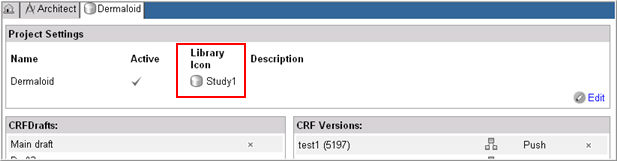
The project or Global Library icon is inherited by all drafts and versions created from that Project or Global Library Volume. Drafts and versions can be assigned icons as well; if a draft is assigned an icon, any version published from that draft will inherit the draft icon. Once a version is created, it too can be assigned an icon.
An icon is assigned to a draft in the CRF or Global Library Draft Settings, on the draft main page. See Related Topics.
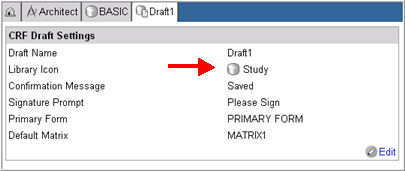
An icon is assigned to a version on the Version main page, in the CRF or Global Library Version Settings section. If a version is assigned an icon, the new version icon will replace the icon inherited from the draft.
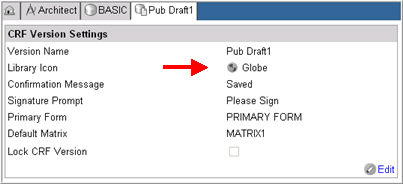
Note: The "Library Icon" and the "Lock CRF Version" fields can be edited within a version.
When selecting copy sources in the Copy Wizard
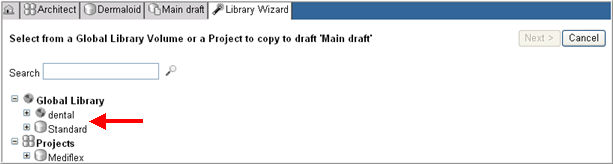
Next to any parent object in a draft that was copied from another project or Global Library Draft (forms, folders, dictionaries, unit dictionaries, matrices, edit checks, custom functions, derivations).
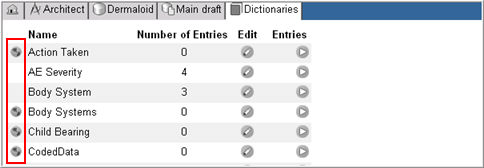
Note: Objects created within a project or Global Library draft will not display an icon. Only copied objects will display the icon of the source from which they were copied. If an icon in a copy source is updated, any items copied from that source will display the updated icon.
Once an object is copied into a Target draft, that element is automatically assigned the Global Library icon associated with the Source from which it was copied.
Graphic icons are used to distinguish objects that are developed in a draft and objects that are copied from another source. In order to facilitate the quality control process, library icons are updated when a copied object changes in the source or in the target after the date/time of its copy. A delta is overlaid on the object icon to provide a visual cue when the object changes in the source or target draft. See table below.
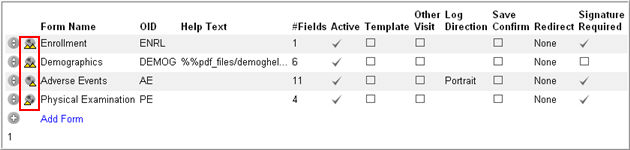
|
Icon |
Delta |
Description |
|
|
Unmarked |
no change has been made to the object in the Copy Source or in the Target draft since the time of copy |
|
|
Left |
object has changed in the Copy Source since the time of copy |
|
|
Right |
object has changed in the Target draft since the time of copy |
|
|
Left and Right |
object has changed in both Source and Target since the time of copy |
Note: The following holds true for change management icons:
An object is flagged as changed any time its properties are saved to the database – regardless of whether any change has occurred.
Parent objects display deltas, children do not. If an object is changed, its parent is also considered as changed. For example, if a field changes the form it resides on, it will display the delta. The field will not display a delta because it is a child. If a new child is created or an existing child is deleted, the parent is considered changed.
An object’s hard references will be considered changed if the object that references them changes.
Changes to soft references will not display a delta icon.
Copyright © 2014 Medidata Solutions, Inc. All rights reserved.