Click the expand arrow icon ![]() for the Derivation setting for the new field.
for the Derivation setting for the new field.
Similar to field level edit checks, derivation checks related to the field are set in the derivations section of the form.
Click the expand arrow icon ![]() for the Derivation setting for the new field.
for the Derivation setting for the new field.
The Derivation window displays.

Click Add New.
The Derivations page will appear.
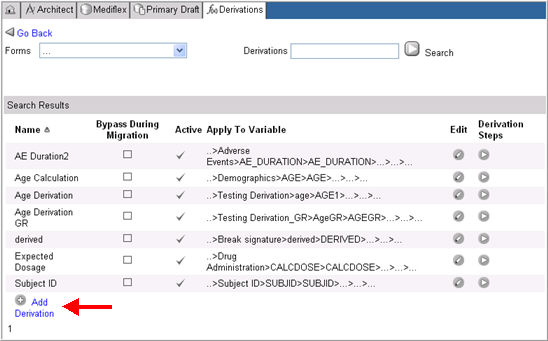
Click Add Derivation.
Empty fields will display to add the new derivation.
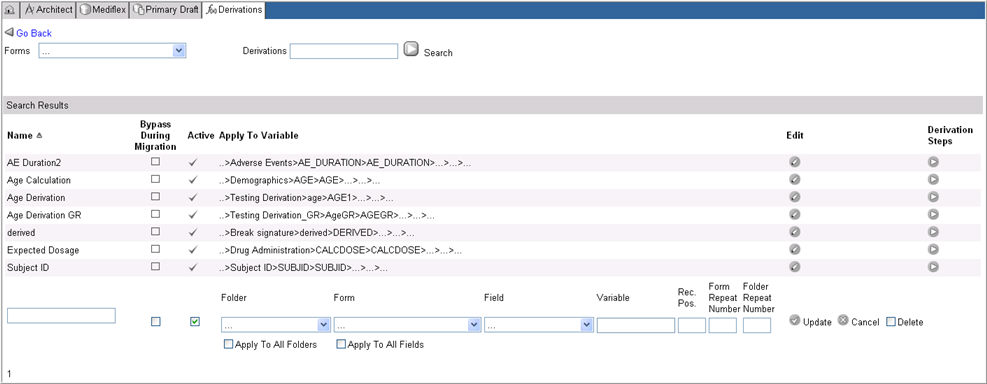
Enter a Name for the derivation.
Check Bypass During Migration check box if you want the derivation not to be included during a CRF migration. The best practice is to check this box unless the check should run during a migration.
The derivation is flagged as Active by default. To inactivate the derivation, uncheck the Active flag.
Select a Folder, Form, Field from the drop down list.
Enter a Variable in the Variable text box. This variable will be used to store the derived value.
Enter Record Position, Form Repeat Number, Folder Repeat Number as required.
Click Update to save your changes or click Cancel to discard changes.
The system will save the derivation and add it to the existing list of derivations.
Click Go Back to return to the Form Designer page.
To add Derivation Steps, see Related Topics.
Copyright © 2014 Medidata Solutions, Inc. All rights reserved.